Quick Paste Category
Organize Quick Paste Notes of similar type by category and set which areas notes are available for use.
In Quick Paste Notes Setup, click Add.
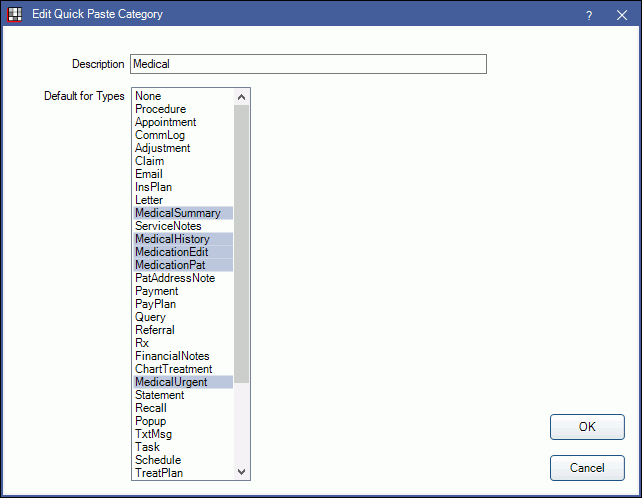
Alternatively, double-click an existing category to edit.
Each category is assigned a default text box type that supports quick notes and only note shortcut abbreviations in this category will work in those text boxes.
Description: The name of the category.
Default for Types: The text box type the category's note shortcuts can be used with. Multiple types can be assigned to a single category. Ctrl + click to select multiple types.
- None: None should never be used. It is simply used as a default when adding a new control.
- Procedure: Inside of a Procedure Code, both note fields.
- Appointment: Note field inside of the Edit Appointment.
- CommLog: Note field inside of the Commlog.
- Adjustment: Note field inside of the Edit Adjustment window.
- Claim: Claim Note field inside of the Edit Claim - General Tab window.
- Email: Works in Email fields, body of email, address lines.
- InsPlan: Works in the Plan Note and Note field in the Edit Insurance Plan window.
- Letter: Obsolete. Used in the old letter merge feature. Sheets are now a better option.
- MedicalSummary: Medical Summary field in the Medical window, accessed from the Chart module.
- ServiceNotes: Service Notes field in the Medical window, accessed from the Chart module.
- MedicalHistory: Medical History field in the Medical window, accessed from the Chart module.
- MedicationEdit: Note field in the Edit Medication window.
- MedicationPat: Notes for this Patient field in the Medication for Patient window.
- PatAddressNote: Address and Phone Note field in the Edit Patient Information window.
- Payment: Note field in the Patient Payment window.
- PayPlan: Note field in the Patient Payment Plan, Dynamic Payment Plan, and Insurance Payment Plan windows.
- Query: Query Text field inside of the User Query window.
- Referral: Notes and Display Notes fields in the Edit Referral window.
- Rx: Notes field and Patient Instructions field in the Edit Rx window.
- FinancialNotes: In the Account Module, both the Fam Urgent Fin Note and the Family Financial note fields.
- ChartTreatment: In the Chart Module, the odontogram notes field, normally under the 3D tooth chart.
- MedicalUrgent: Medical Urgent field in the Medical window, accessed from the Chart module.
- Statement: Works in the Account module, Statement, More Options in the Note and Bold Note fields. Works in the Manage module, Billing, General Note field. Defaults button, General Message, Body, Invoice Note, SMS Statement fields. (Does not work in the Dunning message fields)
- Recall: Edit Recall Administrative Note field.
- Popup: Select patient, click Popups button, click add or edit existing. Popup Message field only.
- TxtMsg: Text Message field inside of the Text Message window.
- Task:Task Window, both the Description and Note fields.
- Schedule: Edit Schedule, Note field only.
- TreatPlan: Saved Treatment Plan, Note field only.
- ClaimCustomTrack: Edit Claim - Status History Tab, Custom Tracking Status Update (add or edit a status), Note field only.
- AutoNote: Used in the Text Prompt window and Prompt preview windows.
- ReadOnly: Not in use. Only to be used if the ReadOnly property is set to true.
- Lab: Edit Lab Case, Instructions field.
- Equipment: Equipment. Add or edit equipment window, works in the Status field only.
- FilePath: Import Ins Plan 834 window, import path textbox.
- ContactInfo: Not in use.
- ProgramLink: Program Link Output File, template textbox.
OK: Click to exit the window and save changes.
Cancel Click to exit the window without saving changes..


