Text Message
Text messages can be sent manually to both patients and non-patients.
In the Main Toolbar, click Text.
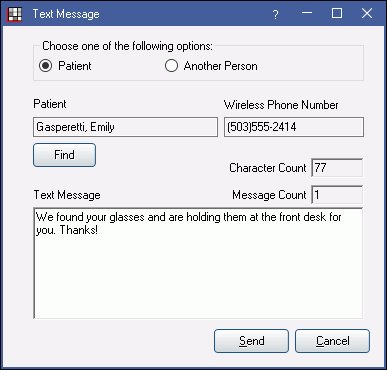
Before sending text messages, first sign up for Texting and set monthly limits.
Choose one of the following options:
- Patient: Text the selected patient using the phone number on file.
- Patients should have their wireless number entered in the Edit Patient Information window and have their Text OK status set to Yes.
- If a patient's Text OK setting is currently No, a message will prompt you to change the setting to Yes.
- Another Person: Text a non-patient. Enter the phone number of the person.
Find: Only available when Patient is selected. Find a different patient in the database to text.
Longer messages may incur additional fees, or send in a separate message. For character limitations and message segment details, see Integrated Texting Q and A.
- Character Count: Count of characters (includes tabs and spaces).
- Message Count: Count of messages that will send.
Text Message: Manually type a one-time message or right-click to insert today's date or Quick Paste Notes
Click Send to send out the text message.
- A commlog entry is automatically generated for text messages sent to a patient. Set the default commlog type for text messages in Definitions: Commlog Types.
- Messages can also be sent or viewed from the Text Messaging Mailbox.
- If the monthly texting limit is reached, you will be prompted to increase the limit. See SMS Warning Amount.
Note:
- Text messages are not a secure method of sending PHI.
- Links should not be included on manual texts as they may be blocked by the carrier. Links should only be sent if they are generated and sent by the Royal dental Software Automated Messaging Feature (e.g. Web Sched).


