Medications
In the Chart Module, double-click the pink Medical area. Click the Medications tab.
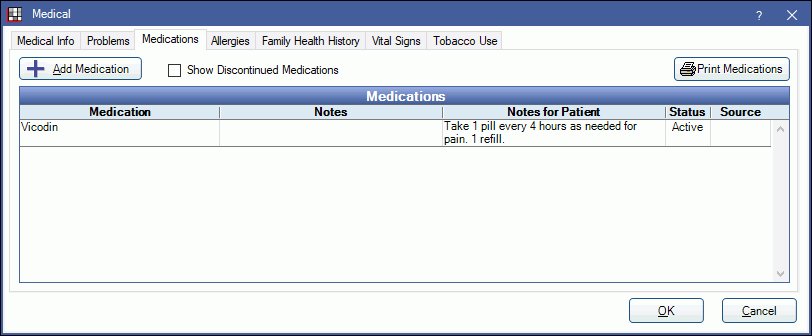
Add Medication: Add a medication from the Medications List.
Show Discontinued Medications: List medications that have a Stop Date prior to today's date.
Print Medications: Print a list of the patient's medications.
Columns:
- Medication: A list of this patient's entered medications. Double-click a medication to change start/stop dates, provider, count, instructions, and refills. The EHR InfoButton may show if EHR is turned on.
- Notes: Medication specific notes.
- Notes for Patient: Medication notes specific to the patient.
- Status: Displays whether the status of a medication is active or inactive based on the Stop Date.
- Source: If the medication came from an eRX integration, it will display as DoseSpot or Legacy. A blank source indicates the medication was created in Royal dental Software.
Active medications also list in the Chart Module, Medical area. Every time you add, edit or remove a patient medication, an entry is made in the Audit Trail.
Add a Medication
Click Add Medication to open the Medications List, All Medications tab.
Double-click a medication to select it. If you do not see the medication, you can add it to the master list.

The Medication area lists the drug information as entered in the Medications List.
Then Medication Order area is specific to the selected patient.
- Provider: Click the drop down to change the provider. This is only used in EHR.
- Notes for this Patient: Enter patient-specific notes.
- If EHR is turned on, this area will be labeled Count, Instructions, Refills.
- If using DoseSpot, Medication Patient Notes are limited by e-Prescribing Standard from containing carriage returns. When the note is sent to DoseSpot, the note length may be automatically reduced.
- Date Start: Enter the date the medication was started, if known. Click Today to insert today's date.
- Date Stop: Enter the date the medication was stopped, if known. Click Today to insert today's date. As long as the Date Stop is a future date or left blank, the medication will be considered active. If the stop date is prior to today's date, the medication is considered inactive/discontinued. If using eRx, when a medication is marked discontinued in eRx, a stop date will automatically be entered for the medication in Royal dental Software when the Chart Module is refreshed. Automatically set a default date in Preferences, Medication Order default days until stop date.
Remove: Remove this medication from the patient's medication list.
Click OK to save changes.


