Account Module
The Account Module is where a patient's financial information and claim history is viewed.
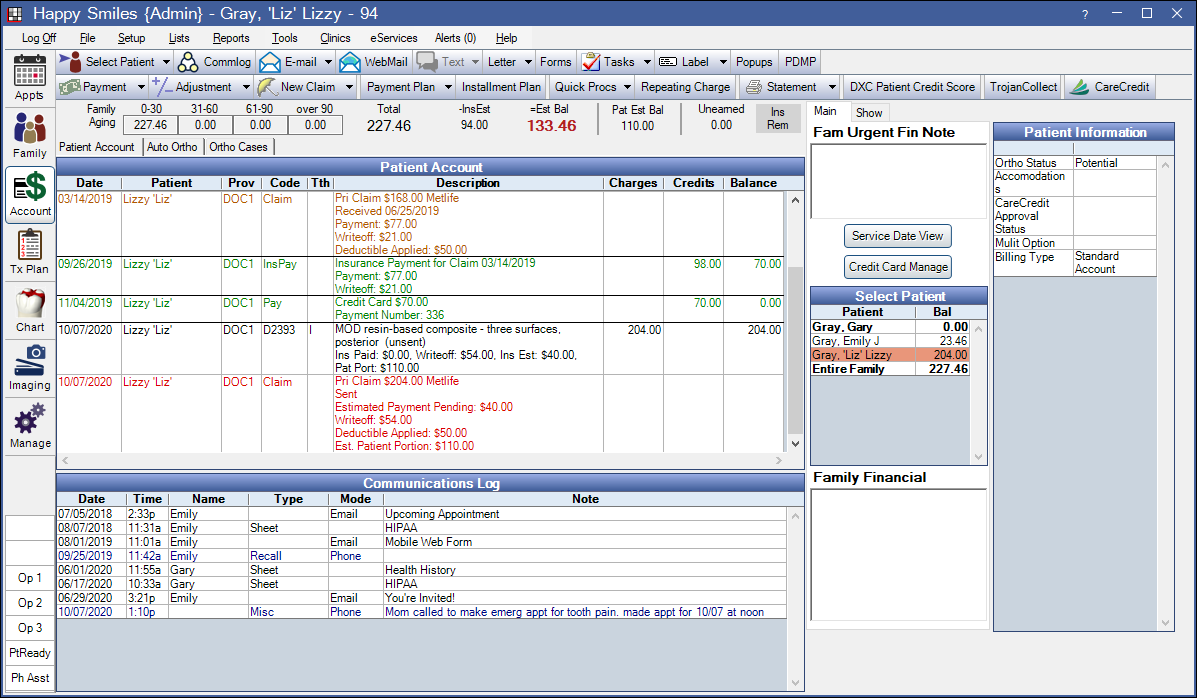
By default the selected patient's information is displayed. Set default options in Preferences and Allocations Setup.
![]() See our Account Module Playlist.
See our Account Module Playlist.
Account Toolbar
Payment: Click the button to enter a patient Payment.
- Allocate Unearned: Click the dropdown to Allocate Unearned Income.
- Income Transfer: Click the dropdown to perform an Income Transfer.
- Send Payment to eClipboard: For eClipboard users only. Click the dropwdown to send statements and payments to eClipboard. See eClipboard: Payment.
Adjustment: Click the button to enter single negative or positive Adjustment.
- Apply Sales Tax: Click the dropdown to apply Sales Tax.
- Add Multiple: Click the dropdown to apply adjustments to multiple procedures at once.
New Claim: Click the button to Create a Claim based on the patient's currently active insurance plans. Claims will automatically be created for both primary and secondary insurance plans. Or click the dropdown to select another option:
- Primary: Create a primary dental claim.
- Secondary: Create a secondary dental claim, see Secondary Insurance.
- Medical: Create a medical or institutional claim.
- Other: Create a claim for tertiary insurance plans.
Payment Plan: Click to create a payment plan.
- Dynamic Payment Plan: See Dynamic Payment Plan.
- Patient Payment Plan: See Patient Payment Plan.
- Insurance Payment Plan: See Insurance Payment Plans.
Installment Plan: Set up Installment Plan. This is a quick alternative to a payment plan.
Quick Procs: Quickly add procedures to a patient's account. See Quick Procs.
Repeating Charge: Add Repeating Charges to the patient's balance on a monthly basis.
Statement: Click the button to send a statement to the printer. Prints all transactions within the number of days set in Billing Defaults or, the date range entered in the Show tab (see below). Click the dropdown to select another option. See Statement.
- Walkout: Send a walkout statement directly to the printer. Displays information (procedures, payments, adjustments, etc) from today's date only, for the selected patient.
- Email: Email a PDF version of the full statement. Note: To securely email statements, see Billing Defaults. Regular email is not a secure method of sending statements (PHI).
- Receipt: Send a Receipt directly to the printer.
- Invoice: Generate an Invoice.
- Limited Statement: Generate a Limited Statement that only includes selected account items and associated transactions.
- Limited (Custom): Opens the Limited Statement Select window to select procedures, pay plan debits, patient payments, insurance payments, and adjustments.
- More Options: Open the Statement Window to select specific statement options.
Questionnaire: Launch the Questionnaire feature. Only visible when turned on in Show Features.
Third Party Integrations: These buttons show by default, but can be hidden by disabling the bridges in Program Links.
- DXC Patient Credit Score: See DentalXChange Patient Credit Score Service.
- TrojanCollect: See Trojan Express Collect.
- CareCredit: Launch the CareCredit Action window. To hide this button click the dropdown and select Disable Advertising.
Aging and Balance Due
Family Aging: Displays the aging for the family balance. These amounts show the full balance, regardless of insurance estimates or expected write-offs. Every time you open a patient's account, Aging is updated for accuracy.
Total: The total balance for all family members. The total does not take into account insurance estimates or expected write-offs.
Ins Est: Displays expected insurance payments for the entire family (estimated insurance payments + estimated write-offs). This number only updates when a claim has been created or received.
Est Bal (bold red): The total remaining balance for the family after subtracting pending insurance amounts and write-offs.
Pat Est Bal: The selected patient's balance after subtracting pending insurance amounts and write-offs.
Unearned: The total Unearned / Prepayment balance for the family. Hover over the total to view a breakdown. All unallocated prepayments within the family are summed by unearned income type. No breakdown is displayed if the total unearned balance is zero.
Ins Rem: Hover over the box to see insurance remaining. See Insurance Remaining Calculations.
DPlan Rem: Hover over the box to see remaining discount plan benefits. This replaces the Ins Rem box when a patient has a Discount Plan.
- If using patient payment plans, the pay plan logic determines whether or not Total, Est Bal, and Pat Est Bal include payment plan amounts due.
- If Balances don't subtract insurance estimate in Preferences is enabled, the captions above balance information are different (Balance (bold red), Ins Pending, After Ins, Pat Est Bal). This option is useful if your office does not accept insurance assignment of benefits and the patient pays the full amount regardless of the insurance estimate.
- There is not a close out process at the end of the month to put procedures into history. Instead, if you don't want previous entries to be altered, assign security permissions to users based on date. Older entries can still be changed, but only if the user has permission. Procedures themselves are protected from alteration when attached to a sent or received claim regardless of your security settings. See Security.
Payment Plans

When the patient is associated with a payment plan, details show in the Payment Plan grid. Double-click a plan to view terms, amortization schedule, or to edit.
For details see: Payment Plan, Dynamic Payment Plan, and Installment Plan.
Patient Account Tab
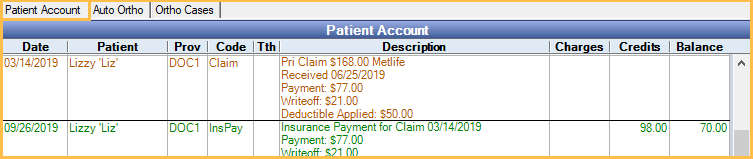
The line item details of the patient's account history. All procedures, grouped by date with related claims, insurance payments, patient payments (and pay splits), adjustments, statements, invoices, and receipts are listed. Depending on the selected Pay Plan Logic Preference, payment plan credits, debits, and payments may also show. The sort order is as follows:
- All items are grouped by date, sorted oldest to newest.
- Items of the same type from the same date are grouped together in the following order:
- Procedures
- Adjustments
- Patient Payments and Income Transfers
- Insurance Claim
- Insurance Payment
- Payment Plan Credits and Debits
- Statements
- Procedures are further sorted and grouped by Treatment Area in the following order:
- No treatment area or Mouth
- Quad or Sextant
- Arch
- Surface
- Tooth
- Tooth Range
Double-click an item to edit. Click a claim or adjustment to highlight attached procedures.
- Customize text colors for entry types in Definitions: Account Colors.
- Customize the columns that show in Display Fields, Account Module.
- Running balances never take into account pending insurance estimates.
- Insurance payments use the payment date of the Claim Procedures ( claimprocs ) attached to the claim. If a claim has procedures with different payment dates, there will be multiple line items for Insurance Payment for Claim.
Procedures marked as (In Process) are part of a group of procedures. These cannot be sent out on claims until all other procedures in the group have also been completed.
Right-click options:
- Add Adjustment: Opens the Edit Adjustment window. If a procedure was selected first, it is automatically attached to the adjustment.
- Delete Charge: Deletes unpaid payment plan charges (PayPln: Debit) for Dynamic Payment Plans and Payment Plan. Option only available when the Pay Plan charge logic is set to Age Credits and Debits in Preferences.
- Refund: Option only available when an existing payment is selected. Creates a Refund payment for the original payment. The Payment window will open with the amount of the original payment (as a negative) and the original payment type selected. The paysplit will automatically be allocated to the production item or unearned type of the original payment.
- CareCredit and patient portal payments.
- Hidden prepayments.
- Payments attached to payment plans.
- Payments with negative Paysplits (e.g. income transfers, existing refunds).
- Payments allocated via an income transfer.
Auto Ortho Tab
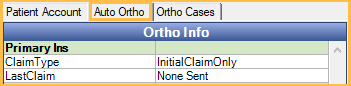
This tab only shows if Show Auto Ortho in account module is selected in Ortho Setup. View the patient's Auto Ortho details.
Ortho Case Tab

This tab only shows if procedures are added to Ortho Case Procedures in Ortho Setup. View the patient's Ortho Case details.
Hidden Splits Tab

The Hidden Splits Tab appears when a prepayment is allocated to a treatment planned procedure.
Communications Log (Commlog)

The Communications Log lists all Commlog entries for the patient. There is a splitter between the main account grid and the log. Drag the splitter up or down to shrink or expand the log.
Main Tab
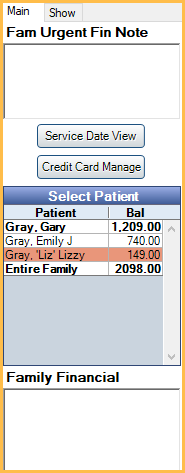
Fam Urgent Fin Note: This note applies to the entire family. It shows in red and is meant for very important financial notes. It also shows in red in a variety of other places throughout the program.
Service Date View: Click to open Service Date View.
Credit Card Manage: Manage stored patient credit cards. See Credit Card Manage.
Select Patient: Lists all family members. Click on a patient to switch patient accounts, or click Entire Family to view the account for all family members.
Family Financial: These notes are not tracked in the audit trail. This is an older version of the commlog.
Show Tab
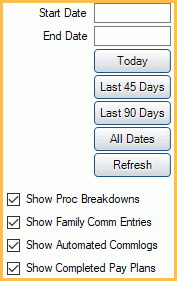
Select which information displays in the Account Module.
Start/End Date: Filter transactions by date on the Patient Account. Enter a start and end date manually then click Refresh, or click a button to select today only, Last 45 Days, Last 90 Days, or All Dates (no date range).
Show Proc Breakdowns: Display additional financial information in the description column for each procedure (e.g. patient portion, insurance paid, write-off, adjustment). This checkbox is user specific. To show the breakdown on statements, select Show procedure breakdown in Preferences.
Show Family Comm Entries: Show commlog entries for the entire family rather than just for the current patient. Set whether this option is checked or unchecked by default in Preferences, Show family commlog entries by default.
Show Automated Commlogs: Show commlog entries that have been automatically generated (e.g. Recalls, FHIR, web sched, etc). This checkbox is user specific, and affects automated commlogs in the Account Module, Chart Module, and Appointment Edit window.
Show Completed Pay Plans: Show patient payment plans that have been closed. See Close Payment Plan. This setting will affect all workstations.
Patient Information
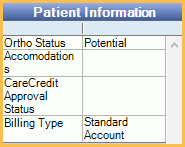
This grid only shows if you have added fields to Display Fields, Account Patient Information. It can list billing type and custom patient fields. See Patient Fields to add or hide definitions in this list.


