Limited Statement
In the Account Module toolbar, click the Statement dropdown, Limited or Limited (Custom).
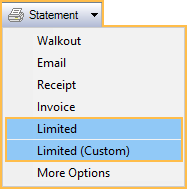
There are two options for creating limited statements: Limited and Limited (Custom).
- Limited: Shows transactions associated with selected procedures, pay plan debits, patient payments, insurance payments, and adjustments.
- Limited (Custom): Opens the Limited Statement Select window to select procedures, pay plan debits, patient payments, insurance payments, and adjustments.
Limited
In the Account Module, highlight procedures, pay plan debits, patient payments, insurance payments, and adjustments. Then in the Statement dropdown, click Limited.
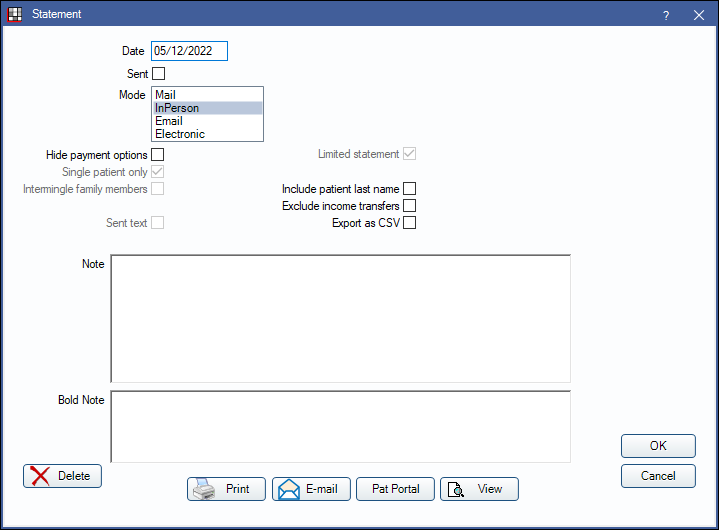
The Statement options window will open. Select options for the limited statement. Most options match the Statement Window.
- Exclude income transfers: Specific to limited statements. Check to exclude income transfers from appearing on the statement.
Limited (Custom)
In the Statement dropdown, click Limited (Custom).

The Limited Statement Select window will open. Select filters, then highlight the transactions to show. Click OK to continue to the Statement window.
- Filters: Adjust From and To date, and Transaction types to filter displayed items.
- Transaction Types: Highlight transaction types to show.
- All: Select all displayed transactions.
- None: Deselect all transactions.
- Click OK to generate limited statement for selected transactions.
The statement will not include aging or payment plan information. The total due, insurance estimate, and balance information is based on the items in the statement only.


