Clearinghouses
If sending e-claims to a clearinghouse, first set up the clearinghouse in Royal dental Software.
In the Main Menu, click Setup, Family/Insurance, Clearinghouses.
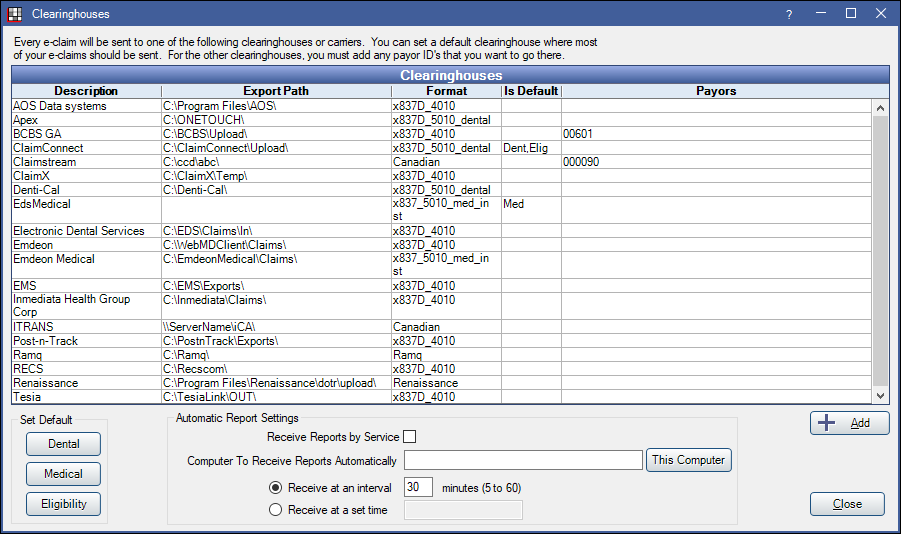
Clearinghouses are listed alphabetically. If clinics is turned on, some information can be overridden by clinic (e.g., login credentials, export path). See Clearinghouse Clinic Setup. To view a clinic's Export Path overrides for all clearinghouses listed on the E-Claims window, select the clinic in the upper right.
To enter clearinghouse or direct carrier settings, double-click the clearinghouse.
Add: Add a clearinghouse that isn't listed
Set a Default Dental, Medical, Eligibility Clearinghouse
Dental default: Single click on a clearinghouse, then click Dental.
Medical default: Single click on a clearinghouse, then click Medical.
Eligibility requests: Single click on a clearinghouse, then click Eligibility.
Automatic Report Settings
The settings below affect the automatic download of clearinghouse reports (e.g., ERAs, acknowledgment reports, text reports). Once a report is downloaded and processed, the information becomes part of the database and is accessible from any computer.
Receive Reports by Service: Determines the method used to receive reports.
- Unchecked: The computer specified will receive the reports. This is the original method used by Royal dental Software.
- Checked (recommended): Receive reports using the RoyalDentalService.
- On the server (or the computer that RoyalDentalService is installed), check Service Manager to make sure the RoyalDentalService is installed and running.
- On the server (or the computer that RoyalDentalService is installed), verify a valid Report Path is specified and Download ERAs is selected on the Edit Clearinghouse window.
Computer to Receive Reports Automatically: Specify one computer which will download reports automatically from the clearinghouse server to the Report Path. Enter the IP address or computer/server name or click This Computer to use the current computer. If a server name is entered and Royal dental Software is left open on the server, the computer will automatically check the server for new reports according to the interval. If this field is blank, this feature is disabled.
Receive at an Interval: Set a time interval, in minutes, to automatically check the clearinghouse server and download new reports. Only values between 5 and 60 are allowed. 30 is the default.
Receive at a set time: Set a specific time to check the clearinghouse server and download new reports. Time will auto correct itself to valid format (e.g., 1:00 AM)
Individual Clearinghouses
There are a number of Clearinghouses integrated with Royal dental Software to send Claims electronically. Users should first sign up with their selected clearinghouse, then set up the clearinghouse in Royal dental Software.
Clearinghouses differ greatly in size, infrastructure, and business model. Some are small and tend to serve a local geographic area or focus on customer service. Some are actively pursuing more direct connections with payers. Some clearinghouses are more accurately described as aggregators, having a direct connection to only a few payers and sending the bulk of their claims to another clearinghouse.
If you have a negative experience with a clearinghouse, please send a detailed email about your experience to service@royaldental.com so that we may look into the issue.
Recommended Dental Clearinghouses: These clearinghouses are recommended and also offer electronic attachments, electronic eligibility, and electronic billing (statements).
Additional Clearinghouses and Aggregators : These companies are known to work well with Royal dental Software:
- Apex
- ANS E-Claims
- Change Healthcare (Formerly Emdeon, WebMD, Envoy)
- ClaimX E-Claims
- EMS E-Claims
- Etactics
- Inmediata E-Claims
- Lindsay Technical Consultants E-Claims
- Tesia E-Claims
- Office Ally E-Claims
- Post-n-Track E-Claims
- RECS E-Claims
- Renaissance E-Claims (Also known as Vyne Dental)
- TesiaBridge E-Claims
Medical Clearinghouses: See Medical Insurance
- Change Healthcare Medical E-Claims
- Electronic Dental Services - Medical - Must also be using Electronic Dental Services - Dental.
Canada:
- ITRANS 2.0 - Dentists only.
- Claimstream (TELUS / CCDWS) - Hygienists only.
- RAMQ E-Claims - Incomplete. Do not use.
Puerto Rico:
Direct Connections to Payers
Most payers prefer to use clearinghouses so they do not have to maintain direct connections with thousands of dental offices. However, some do offer direct connections. To use Royal dental Software for direct submission, there is work involved including: contact the payor, get their implementation guide, set up a partnership agreement, test, and finally upload claims. We do not provide implementation details and leave it up to individual offices. But it can still be useful for very large volume offices. The X-12 files will typically need to be manually uploaded to the carrier because there is no standard for transport.
- BCBS Georgia E-Claims
- BCBS Nebraska E-Claims
- Colorado Medicaid E-Claims
- Denti-Cal
- Washington Medicaid E-Claims
The carriers below are also known to accept X-12 claims, but we have not had time to do any testing with them yet. Remember that we have no time line for this functionality and it might never even happen.
- ACS - Handles claims for Medicaid of Georgia and a few other states. Testing phase seems to be long.
- Medicaid of NJ - Could take a few months since they require certification
- Medicaid of TX
Troubleshooting
For troubleshooting, see Clearinghouse Error Messages.
For more technical information about what is sent in e-claims, see E-Claim Complexities.


