Medical Insurance
Royal dental Software has features for medical insurance, making it useful in oral surgery and hospital settings.
![]() See our webinar: Medical Insurance
See our webinar: Medical Insurance
Turn on Medical Insurance features: In the Main Menu, click Setup, Advanced Setup, Show Features, then select Medical Insurance. Restart Royal dental Software for the change to take effect.
Insurance Plans
Patients can have unlimited insurance plans. To designate an insurance plan as medical, select the following on the Insurance Plan.
- Check the Medical Insurance box in the Plan Info tab. This will identify the plan as medical instead of dental.
- Select the claim form for the plan in the Other Ins Info tab.
- HCFA 1500 Claim Form: If printed, must use preprinted forms due to its red background. They do not allow printing the background from a printer.
The new 1500 Health Insurance Claim Form (version 02/12) is included in version 14.2 and named 1500_02_2012. 1500 is the old version of the form. To reassign the new 1500_02_2012 claim form to insurance plans currently using the old 1500, see Claim Forms, Reassigning Claim Forms. - UB04: Typically used for institutional claims and is included in Version 12.0. They are printed on preprinted forms, not sent in e-claims. See Edit Claim - Medical Tab. When viewing on screen or changing layout, it may be helpful to have the background image on the claim form. To add the background image, save the file UB04.jpg in your A to Z folder, then add the image to the UB04 in Printed Claim Form Setup. Make sure the image is set to not print.
- HCFA 1500 Claim Form: If printed, must use preprinted forms due to its red background. They do not allow printing the background from a printer.
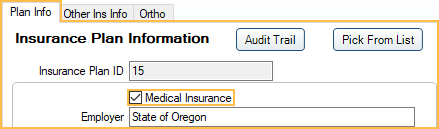
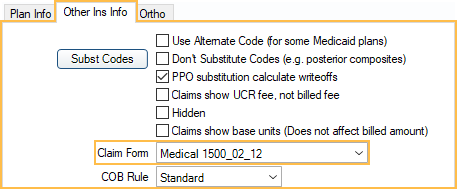
Medical Procedure Codes
Cross Code medical codes to procedure codes
Procedures
Medical information can also be entered on the Procedure - Medical Tab.
- Medical Code: This box is filled in automatically when the procedure code is cross coded to a medical code.
- ICD Diagnosis Codes: Multiple ICD-10 codes can be used in conjunction with procedure codes. When attached to a procedure, one procedure for each visit needs to have Principal Diagnosis checked. Note: To update to ICD-10 codes, see ICD-10 Codes.
- E-claim Note: Required for medical procedures ending in 99.
Claims
Create medical claims in the Account module. See Claim Types for details on how insurance setup affects claim type.
- Select the procedures, then click the New Claim dropdown, Medical.
- If procedure codes are cross coded to medical codes, the medical codes will be sent.
- Change the Med/Dent or Claim Form settings on the Claim as needed.
- Med/Dent is automatically set to Medical when creating a claim for insurance marked Medical Insurance. When the Account Module Preference Set medical claims to institutional when using medical insurance is enabled, medical insurance claims will automatically be set to Institutional by default instead.
- The Claim Form will be selected automatically based on the claim form selected in Insurance Plan Setup, Other Ins Info tab.
E-Claims
Use Change Healthcare Medical E-Claims or Electronic Dental Services - Medical for medical claims.
- Medical vs Institutional: There are two formats for medical e-claims, medical (837-P) or institutional (837-I). The default is medical. To change, see Preferences, Set medical claims to institutional when using medical insurance. The type can also be changed on individual claims (Edit Claim window, Med/Dent).
- Clearinghouses: Set the default medical/institutional clearinghouse (separate from the dental default). Dental clearinghouses cannot accept medical or institutional claims. If you will generate claim files from Royal dental Software and upload them manually to Medicaid, you still need to set up a clearinghouse to specify the Claim Export Path. Medical and institutional claim format will be only 5010. Dental claim format can be 4010 or 5010 and you can freely switch as needed.
- Send Claims: Send batches of claims to one clearinghouse at once. See Send Claims. Note: To determine the format, information is required from both the claim.MedType and the clearinghouse.Eformat. Neither alone is sufficient.
Once messages are generated, they are archived in the etrans table in the database for later retrieval. These archived claims may be seen in the history list at the bottom of the Insurance Claims window. All 4 claim types (med5010, inst5010, dent5010, dent4010) will show as claim sent in the archival.


