Claim Forms
Printed claim forms are set up from the Claim Forms window.
In the Main Menu, click Setup, Family/Insurance, Claim Forms.
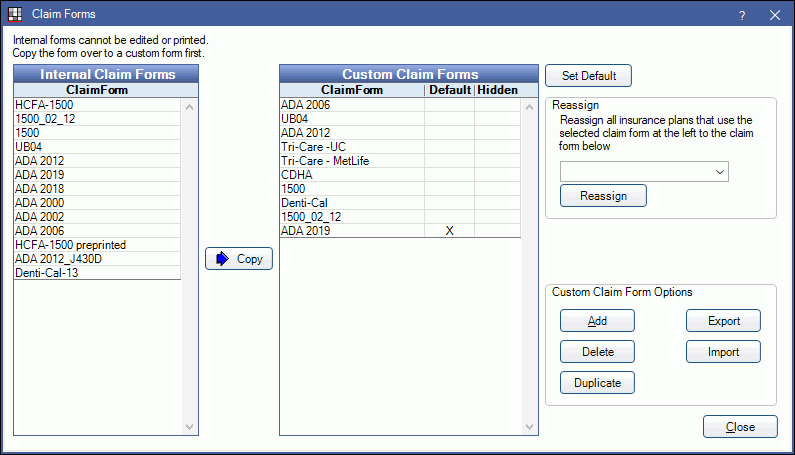
This page only contains information about claim forms that are printed. The information in a printed claim form does not affect what is sent in e-claims.
Also see:
- ADA 2012 and 2018 Claim Forms: How fields in a printed ADA 2012, 2018, and 2019 claim form are populated.
- HCFA 1500 Claim Form: How fields in a printed 1500 claim form are populated.
Claim Forms
Royal dental Software includes multiple internal forms to choose from. Optionally, forms can be customized or new forms added.
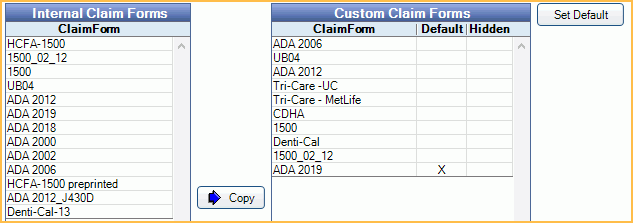
Internal Claim Forms: The original claim form templates that come with Royal dental Software. Can only be copied.
Custom Claim Forms: Claim forms that can be customized, duplicated, imported, exported, or deleted.
Copy: Click to copy an Internal form to the Custom grid.
Set Default: The default claim form determines the default claim form on the Insurance Plan when a new insurance plan is created. Highlight a custom form, then click to set as default. An X will appear in the Default column.
Double-click a custom form to make edits. See Claim Form Edit.
Reassign Claim Forms
Old claim forms associated with insurance plans can be reassigned to an updated form.
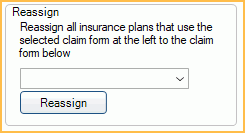
- Import or create the new claim form.
- In the Custom Claim Forms grid, highlight the old form.
- Click the Reassign dropdown and select the new form.
- Click Reassign. A message will appear indicating how many insurance plans are affected by the reassignment.
Custom Claim Form Options

Add: Click to add a new claim form. See Claim Form Edit for details.
Delete: Highlight a claim form, then click to delete. Only do this when the claim form is not in use by any insurance plans.
Duplicate: Highlight a claim form, then click to create a duplicate.
Export: Export a claim form in XML format. When the File Explorer opens, choose where to save the XML.
Import: Import a claim form. Most claim forms require an XML and a background image (GIF or JPEG). Save the XML file and the image file in the RoyalDentImages folder. Click to select the file. The new form will appear last in the Custom Claim Forms list. Once imported, the XML file is no longer needed by Royal dental Software, and can be deleted from the RoyalDentImages folder.


