Enterprise Setup
In the Main Menu, click Setup, Enterprise.
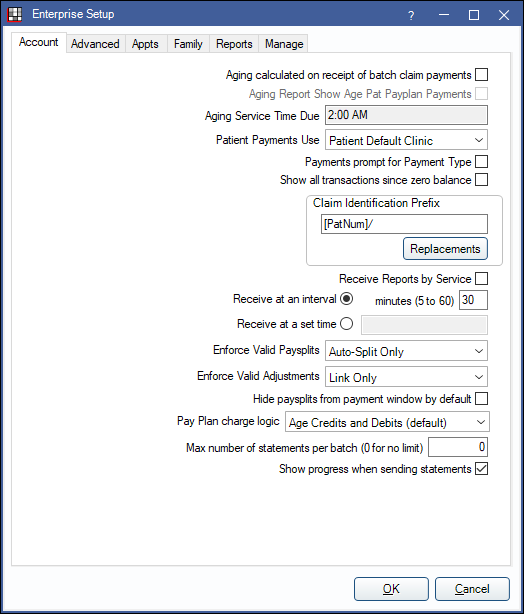
Many of these settings appear in other locations in Royal dental Software, but changes in either place will reflect globally. Enterprise Setup must be turned on in Show Features.
Account Tab
Aging calculated on receipt of batch claim payments: Determines whether aging is run after entering a Batch Insurance Payment or Processing an ERA.
- Run aging after entering a batch insurance payment or processing an ERA. Only updates family balances of patients associated to the insurance payments. Useful for keeping patient balances current if entering claim payments after generating the billing list.
- Do not run aging after entering batch insurance payments or processing an ERA.
Aging Report Show Age Pat Payplan Payments: If enabled, a checkbox will be added to the Custom Aging Report window to age patient payments to Payment Plans.
Aging Service Time Due: Time of day aging will be calculated. Aging will run during a block of time starting at the time set.
Patient Payments Use: Determines the default clinic for patient payments (Payment window). There are three options.
- SelectedClinic: Use the clinic selected in the main menu under Clinics.
- PatientDefaultClinic: Use the patient's default clinic as set on the Edit Patient Information. If the patient's clinic is Unassigned, the default clinic will be none.
- SelectedExceptHQ: Use the clinic selected in the main menu, unless it is Headquarters. In that case, use the patient's clinic.
Payments prompt for Payment Type: Determines whether or not a payment type is automatically selected when entering a patient payment.
- Checked: Users must manually select the payment type when entering a payment (no default selected).
- Unchecked (default): The first payment type in the list will be selected by default.
Show all transactions since zero balance: Check to include all transactions since the last zero balance for statements generated from Billing.
Claim Identification Prefix: Change the default format of the claim ID. This number is assigned to a claim using the prefix selected, then adding an auto-generated claim number. Useful for internal tracking of claims. Click Replacements to select a prefix.
Receive Reports by Service: Determines the method used to receive clearinghouse reports.
- Unchecked: The computer specified will receive the reports. This is the original method used by Royal dental Software.
- Checked: Receive reports using the RoyalDentalService (see Service Manager). This method is recommended for remote app users.
Receive at an Interval: Set a time interval, in minutes, to automatically check the clearinghouse server and download new reports. Only values between 5 and 60 are allowed. 30 is the default.
Receive at a set time: Set a specific time to check the clearinghouse server and download new reports. Time will auto correct itself to valid format (e.g. 1:00 AM)
Enforce Valid Paysplits: Determines whether or not users are forced to allocate patient payments to procedures and unearned income. See Allocations Setup for more details.
- Enforce Fully: Royal dental Software will automatically suggest payment splits (paysplits) allocated to procedures, procedure treating provider, default clinic, and default unearned income types. Users can modify suggested paysplits, but are required to allocate to procedures or unearned income types. Credits on Payment Plans are also required to be attached to procedures.
- Auto-Split Only (default): Royal dental Software will automatically suggest paysplits allocated to procedures, procedure treating provider, default clinic, and default unearned income types, but user can modify splits or choose to remove allocations to procedures or unearned income types.
- Don't Enforce (old behavior): Royal dental Software will only suggest paysplits allocated to the procedure's treating provider. Users are not required to allocate to procedures or unearned income types.
Enforce Valid Adjustments: Determines whether clinic and provider of adjustments match clinic and provider of attached procedures. Also determines whether attaching adjustments to procedures is required or optional. Setting will only apply when adding new adjustments or editing existing adjustments.
- Enforce Fully: Attaching procedures to adjustments is required. Clinic and provider assigned will be the same as procedure. Users with the Setup security permission may edit the adjustment to assign a different clinic and provider than the attached procedure.
- Link Only: Clinic and provider assigned will be the same as procedure. Users may edit the adjustment to assign a different clinic and provider than the attached procedure.
- Don't Enforce: The patient's default clinic and provider will be assigned to the adjustment. Users may edit the adjustment to assign to the same clinic and provider as the procedure.
Hide paysplits from payment window by default:
- Checked: Current Payment Splits and Outstanding Charges will be hidden by default when the Payment window is opened.
- Unchecked: Current Payment Splits and Outstanding Charges will show by default when the Payment window is opened.
Pay Plan charge logic: Determines how charges and credits for Patient Payment Plans show in the patient account ledger and whether they affect balances, aging, and reports.
- Do Not Age (Legacy): Payment plan debits (amounts due) and payments only show within the payment plan and will not affect balance or aging.
- Payment plan debits are totaled in the Payment Plans grid under Due Now.
- Payment plan payments do not show in the ledger but in the payment plan. Double-clicking the plan row is the only way to view payment plan payments.
- One payment plan credit (PayPln) will show as a single line item in the patient account ledger, thus reducing the total account balance by the amount. The credit amount is based on the Tx Completed Amt set in the payment plan.
- Other payment plan credits, debits, and payments do not show in the ledger nor do they affect balances or aging.
- The total A/R in the Aging of A/R report will not include payment plan due amounts.
- Only changes to the Tx Completed Amount affect aging and production and income reports.
- Payment plan amounts are not included on the Receivables Breakdown Report.
- Age Credits and Debits (Default): Payment plan debits, credits, and payments will show as line items in patient account ledger and affect balances and aging.
- Payment plan amounts due (PayPln: Debit) and credits (PayPln: Credit) show as line items in the patient account ledger.
- Payment plan payments show in the account ledger.
- Payment plan due amounts are included the patient's balance.
- Payment plan amounts due and payments are considered when calculating aging.
- Payment plan credits and debits are included on the Receivables Breakdown report.
- Changes made to historical payment plan charges will affect historical information (e.g. Aging of A/R, Production and Income reports).
- Age Credits Only: Patients are credited for payment plans when the credit comes due, but debits all exist separately from the account ledger.
- Each payment plan credit line item will show in the account ledger, sorted by Tx Credit date.
- Payment plan debits only show in the Payment Plan grid. They do not show in the account ledger.
- Payment plan amounts due will not be considered when calculating balances and aging.
- Payment plan credits and debits will not be included on the Receivables Breakdown report.
- Changes made to historical payment plan credits will affect historical information (e.g. Aging of A/R, Production and Income reports).
- No Charges to Account (Rarely Used):
- Payment plans have no affect on account balance.
- Payments to payment plans show in ledger and payment plan.
- Payment plan amount is not removed from aging.
- Payment plan amounts will not be included on the Receivables Breakdown report.
Max number of statements per batch (0 for no limit): Enter the maximum number of statements that will be considered a batch when sending statements via the Billing List. Enter 0 to set no limit. Useful for large offices that send many statements.
Show progress when sending statements: Determines whether or not a progress bar shows when sending statements via the Billing List.
- Checked: A progress bar does show that includes options for pause, resume, cancel.
- Unchecked: A progress bar will not show.
Advanced Tab
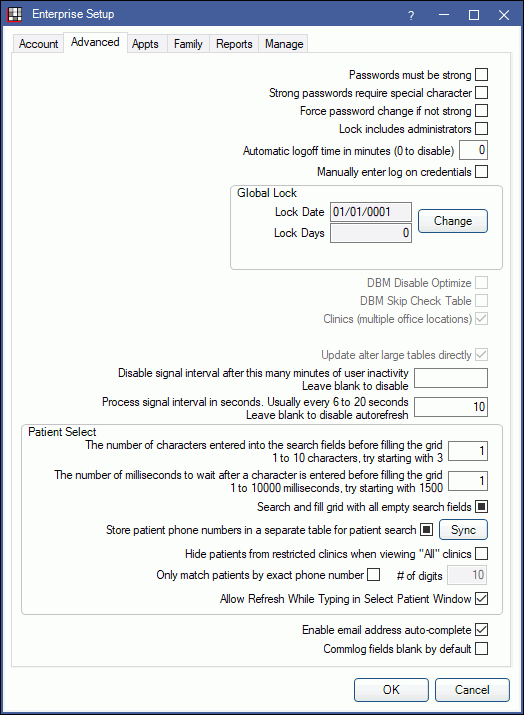
Passwords must be strong:
- Checked: All passwords must be at least 8 characters and contain at least one number, one uppercase letter, and one lowercase letter. Note:
- If using Mobile Web and passwords are changed to must be strong, users who do not have a strong password must change passwords to meet the criteria before they can access the Mobile Web. Users who already have a strong password do not need to go through this process.
- When passwords must be strong, a password is required when adding a new user.
- Unchecked. Strong passwords are not required.
Strong passwords require special character:
- Checked: When passwords must be strong, the password must also contain at least one special character (e.g. #, $, !).
- Unchecked: A special character is not required.
Force password change if not strong:
- Checked: When passwords must be strong, users who do not have a strong password will be required to change their password the next time they log on so it meets criteria.
- Unchecked: Users will not be required or prompted to change to a strong password.
Lock includes administrators: Lock limitation applies to Admin user group. See Security Lock Dates.
Automatic logoff time in minutes (0 to disable): Set the number of minutes before idle users are automatically logged off. Setting "0" will disable this function.
Manually enter log on credentials: When checked users will have to type their username and password to log on. If unchecked username can be selected from the list.
Global Lock: Global lock dates prevent editing of old items and are the only way to prevent backdating of new items.
- Lock Date: Changes will only be allowed if they occur before the date entered.
- Lock Days: Changes will only be allowed within a set amount of days from the original entry date.
- Change:
DBM Disable Optimize:
- Checked: The Optimize Database tool will be disabled. See Database Maintenance
- Unchecked: The Optimize Database tool will be available.
DBM Skip Check Table:
- Checked: Database Maintenance will skip table checks.
- Unchecked: Database Maintenance will check table integrity.
Clinics (multiple office locations): See Clinics. Must be enabled from Show Features.
Disable signal interval after this many minutes of user inactivity:This setting is designed to limit the load on database from idle users. Enter the minutes of workstation activity that will cause Royal dental Software to stop sending automatic signals to refresh information. Keyboard and mouse activity will cause the view to start refreshing again. If you set this and want users viewing the appointment book to stay updated even though signals are not being processed because a workstation is idle, enable the preference, Refresh every 60 Seconds, keep waiting room times refreshed.
If used in conjunction with Auto log off options for Royal dental Software or Windows (see Global Security Settings), it would be set to a lower value. If Auto Log off is set very low, like two minutes, this Disable signal setting would not be normally be used.
Disabling signals during workstation inactivity can prevent errors due to lack of network access (e.g. if the server is down and comes up again). Once the workstation becomes active (e.g. with a mouse click or mouse movement), the signal will resume at the set intervals (see above). Leave the field blank if you do not want to disable the signal during periods of inactivity.
Process signal interval in seconds. Usually every 6 to 20 seconds:The interval, in seconds, that Royal dental Software will automatically refresh the Appointments module, task lists, and text notifications. Usually the value will be 6 to 20 seconds. Leave the field blank to disable auto-refresh. See Refreshing Data.
- If a workstation has a network access issue when it sends a signal, you will receive an Unhandled Exception error. We recommend clicking Quit, then restarting Royal dental Software.
- A value must be entered when using the Kiosk Manager feature.
Patient Select:
- The number of characters entered into the search fields before filling the grid: Reduces server load when Selecting a Patient by not requesting results until specified number of characters have been entered. One to ten characters, try starting with 3.
- The number of milliseconds to wait after a character is entered before filling the grid: Reduces server load when selecting patients by adding a delay before requesting search results as user types.
- Only used when the preference above is >1.
- Only searches when the characters entered are less than the number entered in the preference above.
- One to 10,000 milliseconds, try starting with 1500.
- Search and fill grid with all empty search fields: By default, opening Select Patient window will populate the grid before any search fields have been entered. Uncheck to reduce sever load by requiring user to click Search before populating the grid if no search terms have been entered.
- Store patient phone numbers in a separate table for patient search: Copy phone numbers from the patient table to the phonenumber table, with non-digit characters stripped out. Useful to speed up the search for large databases.
- Checked: Copy numbers into the phonenumber table.
- Unchecked: Keep numbers in the patient table.
- Sync: Click to sync numbers with the phonenumber table.
- Hide patients from restricted clinics when viewing "All" clinics: Determines if patients from restricted clinics are hidden in the "All" clinics view.
- Checked: Patients from restricted clinics are hidden in the All view.
- Unchecked: Patients from restricted clinics will be visible in the All view. Attempting to select a patient from a restricted clinic will display a warning that access is restricted for the current user.
- Only match patients by exact phone number: Only used if Store patient phone numbers in a separate table for patient search is checked. Useful to speed up the patient search for large databases.
- Checked: Searches phone number by exact number only. Enables the # of digits field. Enter a number to determine when to run the exact match. 10 is the default.
- Unchecked: Search for phone numbers as typed.
- Allow Refresh While Typing in Select Patient Window: Determines whether the Refresh While Typing checkbox in the Select Patient window can be used.
- Checked: Allows Refresh While Typing to be checked or unchecked as needed.
- Unchecked: Disables Refresh While Typing entirely. Users must click Search to find patients.
Enable email address auto-complete: Determines whether email addresses are predicted in the Email Message Edit window.
- Checked: Email addresses populate based off historical emails sent. When typing, a box appears to select an email address.
- Unchecked: Do not auto-complete email addresses.
Commlog fields blank by default: Determines the default fields for new commlogs.
- Checked: New commlogs have no type, mode, or sent/received status. Users will be required to select these before saving a commlog.
- Unchecked: New commlogs are assigned a type, mode, and sent/received status. Users can change if needed.
Appts Tab
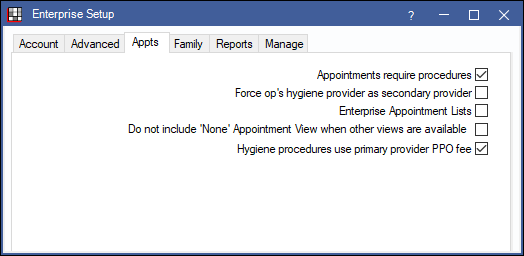
Appointments require procedures: Determines whether or not new appointments must have procedures attached.
- Checked: At least one procedure must be attached to an appointment before it can be created.
- Unchecked: Appointments can be created with no procedures attached.
Force op's hygiene provider as secondary provider: Determines the default hygienist when scheduling an appointment in an operatory.
- Checked: The hygienist of the operatory is always assigned as the hygienist on the appointment, even if none.
- Unchecked: The hygienist of the operatory is assigned as the hygienist unless it is none. In that case, the patient's secondary provider is assigned.
Enterprise Appointment Lists: Preference to reduce unnecessary server traffic.
- Checked: Many forms will not automatically load information while Headquarters is active Clinic. All option will not be available in Clinic selection boxes. Reduces server load.
- Unchecked: Information will continue to load normally when Headquarters is active clinic. All option will be available in Clinic selection boxes. May reduce performance of Royal dental Software.
Do not include 'None' Appointment View when other views are available:
- Checked: Disable default Appointment View of None in the appointment module.
- Unchecked: If no appointment view is selected for a user, the None view will be used by default.
Hygiene procedures use primary provider PPO fee: If Provider Fee Overrides exist, determines which provider's allowed fee will be used for hygiene procedures for patients with PPO Plan Types.
- Checked: Primary provider (dentist) fee is used.
- Unchecked: Secondary provider (hygienist) fee is used.
Family Tab
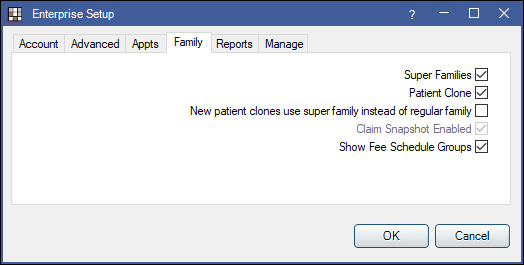
Super Families: Turn on Super Family features.
Patient Clone: Turn on Patient Clones. Useful for orthodontist offices who want to track production and income separately.
New patient clones use superfamily instead of regular family:
- Checked: New clones will be created as the guarantor in their own family. If no Super Family exists, one will be created to include original patient and clone patient. If original patient is already part of a Super Family, clone will join existing Super Family. See Super Family.
- Unchecked: New clones will inherit guarantor and Super Family settings from original patient.
Claim Snapshot Enabled: If checked, snapshots of claim procedures are created when a claim is created.
Snapshot Trigger: Only visible if Claim Snapshot Enabled is checked. Determines when a Claim Snapshot is created.
- Claim Created: By default the snapshot is created at the time the claim is created.
- Service - Specific Time: Snapshots will be generated by a service at the Service Run Time set below.
- Insurance Payment Received: Snapshot will be created when the Insurance payment is received.
Service Run Time: Only visible if Claim Snapshot Enabled is checked. Determines time of day RoyalDentalService should create Claim Snapshot.
Show Fee Schedule Groups: Enables Fee Schedule Groups.
- Checked: Enables Fee Schedule Groups. Displays fee schedule groups in the Setup menu dropdown.
- Unchecked: Leaves Fee Schedule Groups disabled.
Reports Tab
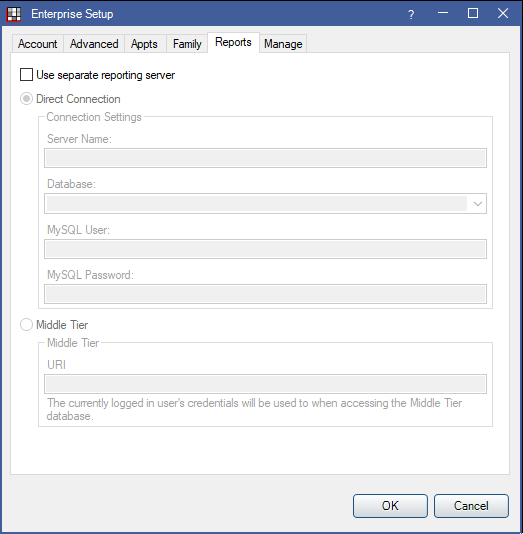
Use separate reporting server: A report server can be useful to large offices to prevent lockups and slowness in a live database. See Report Server.
Direct Connection
- Server Name: The name of the computer acting as the report server.
- Database: The database to connect to.
- MySQL User: Default user is root. See MySQL Security.
- MySQL Password: The user password (if you have set up MySQL users and password).
Middle Tier:
- If you do not know your URI, see Middle Tier Troubleshooting for help.
Manage Tab
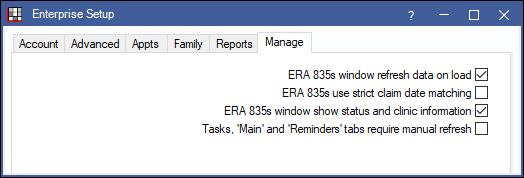
ERA 835s window refresh data on load: Determines if ERAs are pre-loaded or if the user must manually refresh data to populate results.
- Checked: ERAs window will refresh data automatically.
- Unchecked: Forces user to use the Refresh button after entering search criteria.
ERA 835s use strict claim date matching: Determines how dates are matched for ERA processing.
- Checked: ERA matching is based on a list of dates.
- Unchecked: ERA matching is based on a date range.
ERA 835s window show status and clinic information: Determines filter option in ERA window.
- Checked: ERA window will be unchanged including all standard filter options. It will not provide the ability to sort the list by finalized or unfinalized ERAs only.
- Unchecked: Clinic dropdown, Status filters and Automatable Carriers only checkbox in ERA window are hidden. A new checkbox for Finalized Only is added.
- ERA 835s window refresh data on load - Unchecked
- ERA 835s use strict claim date matching - Checked
- ERA 835s window show status and clinic information - Unchecked
Tasks, 'Main' and 'Reminders' tabs require manual refresh: Determine if Tasks Area tabs are refreshed automatically.
- Checked: Main and Reminder tabs must be refreshed manually to see new tasks.
- Unchecked: New tasks update automatically in Main and Reminder tabs.


