Fee Schedule Groups
Fee schedule groups are used to manage fee schedules that are region specific, but share the same clinics.
In the Main Menu, click Setup, Fee Schedule Groups.
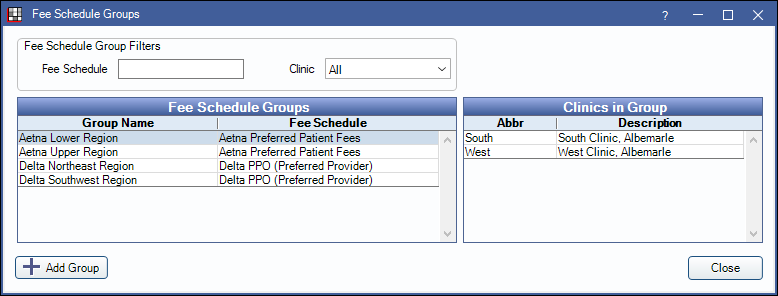
To enable fee schedule groups, offices must :
- Enable Show Fee Schedule Groups in Enterprise Setup.
- Be using Clinics.
- Have fee schedules with Use Global Fees unchecked.
Users must not be restricted to a clinic and have the Fee Schedule Edit permission to access fee schedule groups.
Fee schedule groups will use one fee schedule for all clinics in the associated group. Each clinic can only be assigned to one fee schedule group.
Fee Schedule Group Filters:
- Fee Schedule: Type to limit the list by fee schedule name.
- Clinic: Select a clinic from the dropdown list. Limits the list to only groups used by the clinic.
The window displays the following information:
- Fee Schedule Groups: This column lists all fee schedule groups available. One fee schedule can have as many groups as necessary.
- Clinics in Group: This column lists all clinics associated with the selected fee schedule group.
+ Add Group: Click to add a new group. The following window will appear:
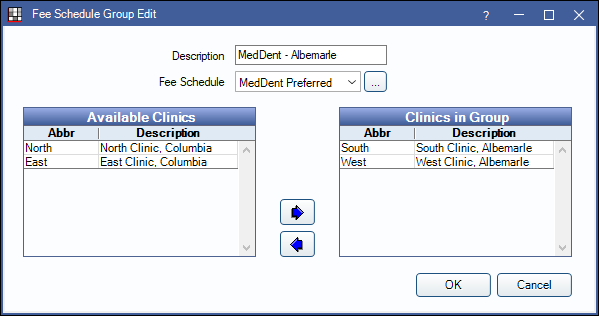
- Description: The name of the fee schedule group.
- Fee Schedule: Select the fee schedule to group.
- Available Clinics: Lists clinics not currently associated with a group with the selected fee schedule.
- Clinics in Group: Lists clinics currently associated with the fee schedule.
Use the Left and Right arrows to move clinics in and out of the group.
Click OK to create the group. If changes to the group structure have been made, the user will be prompted to select the fees.
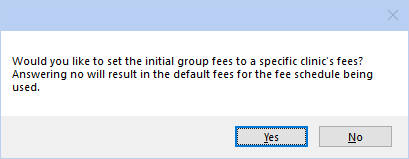
- Yes: The user will be prompted to select the clinic which has the current fees they wish to use for all associated clinics. Fee schedules will be overridden to use the selected clinic's fees.
- No: All associated clinics in the group will use the default fees associated with the fee schedule. Fee schedules will be overridden to use the default fees.


