Time Clock
Employees can use the time clock to clock in and out of work.
In the Manage Module, at the upper-right, is the Time Clock area.
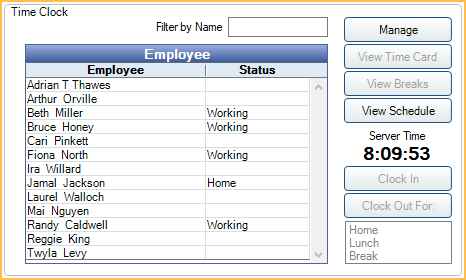
![]() See our webinar: Time Cards.
See our webinar: Time Cards.
Before using the time clock, the following tasks must be completed.
- Add employees. See Employees.
- Create user profiles for each employee. See User Edit.
- Add pay periods in Time Card Setup.
Buttons
Manage: Manage employee time cards, calculate daily/weekly totals, and run reports. See Manage Time Cards.
View Time Card: Employees can view or edit their time card. See TimeCard.
View Breaks: Employees can view or edit their breaks.
View Schedule: Quickly view the schedule for selected employees. See Schedule View Employee.
Server Time: The server time is used to time stamp all events in the database (commlogs, audit trail, tasks, etc). This time is pulled from the server hosting the Royal dental Software database. If the time is changed on the server, a restart of the MySQL service may be required.
By default, the time displayed is the time of the server. To use a workstation's local time instead, see Miscellaneous Setup.
Clock In: Click an employee, then Clock In.
Clock Out For: Click an employee, select a status (Home, Lunch, Break), then click Clock Out For.
- Home: Use this status when leaving for the day. The clock out time will be recorded on the time card.
- Lunch: Use this status when clocking out for an unpaid break. The clock out time will be recorded on the time card.
- Lunch is hidden when Allow paid 30 minute breaks is unchecked in Preferences. Use the Break status to clock out for unpaid breaks instead.
- Break: The behavior of this status is determined by the preference, Allow paid 30 minute breaks.
- If paid breaks are allowed, use this status to clock out for paid breaks. The length of the break is tracked in the time card under Breaks. To determine if break time that exceeds 30 minute is considered paid versus unpaid, change the setting in Time Card Setup for Calc Daily button makes adjustments if breaks over 30 minutes.
- If paid breaks are not allowed, use this status to clock out for unpaid breaks. The clock out time will be recorded on the time card.
Employee Grid
For an employee to list in the grid, they must be added in the Employees list.
When using clinics, the clinic selected in the Main Menu determines which employees are listed. When clocking in, this clinic is associated to the clock in event and subsequent clock out events.
Filter by Name: Search for an employee to narrow down Employee list. Automatically refreshes while typing.
Status: Displays current status of the employee:
- Home: Employee is clocked out.
- Working: Employee is clocked in.
- Break: Employee is clocked out for break.
- Lunch: Employee is clocked out for lunch.
- Manual Entry: An employee edited the time card so the clock out event happens in the future.


