Employees
The employee list is a place to manage employee contact information.
In the Main Menu, click Lists, Employees.
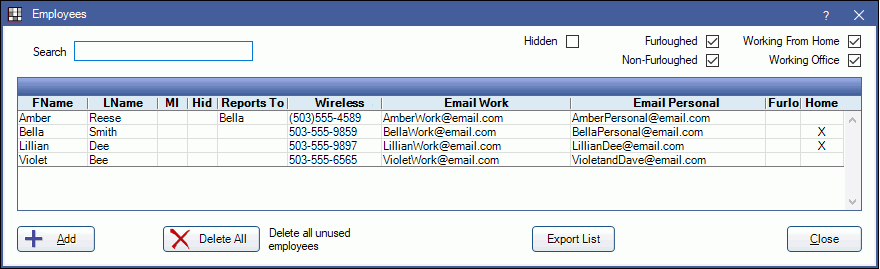
Employees must be created here to use the Time Clock. Employees can also be associated with Users and Schedules.
Search: Search by first name, last name, phone number, or email address.
Filter the employee list using the following options:
- Hidden: Show employees marked as Hidden.
- Furloughed: Show employees marked as Furloughed.
- Non-Furloughed: Show employees not marked as Furloughed.
- Working From Home: Show employees marked Working From Home.
- Working Office: Show employees not marked Working From Home.
Add: Click to add a new employee. See below for details.
Delete All: Delete unused employees. Employees that have time clock events attached to them will not be deleted.
Export List: Export the employee list to a text file or excel.
For steps to take when an employee leaves the practice, see Employee Leaving.
Employee Edit
Click Add, or double-click an employee to edit.
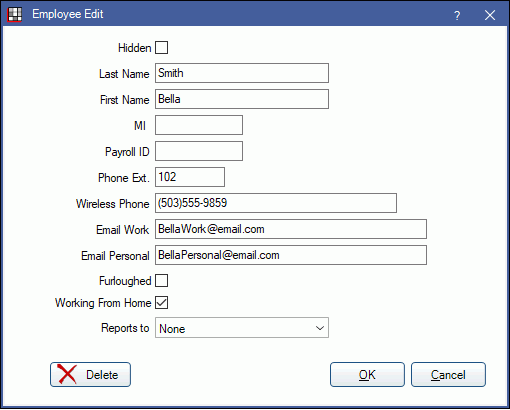
Hidden: Check this box when the employee is no longer at the office.
First Name / Last Name / MI: Enter the employee's name.
Payroll ID is only used if processing payroll through a third party (such as ADP).
Phone Ext: Enter the employee's phone extension if any.
Wireless Phone: Enter the employee's wireless phone number.
Email Work: Enter the employee's work email.
Email Personal: Enter the employee's personal email.
Furloughed: Only check this box if the employee is not currently active, but still technically employed.
Working From Home: Only check this box if the employee is working from home.
Reports To: Select an employee from the list the currently selected employee reports to (e.g. office manager, lead, etc.).
Delete: Only employees who do not have clocked events can be deleted.
Click OK to save.


