Break Appointment
Track missed or cancelled appointments by breaking them.
In the Appointments Module, select the appointment. In the toolbar, click Break.
Alternatively:
- Right-click the appointment, then select Break Appointment.
- In the Edit Appointment window, change the status to Broken.
Broken appointments show with an X.
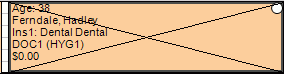
- Customize text color of broken appointment procedures in the Account module in Definitions: Account Colors.
- To add a broken appointment to the ASAP List, mark it as ASAP on the Edit Appointment.
- To trigger other automated actions, see Automation.
- To generate a report of broken appointments, see Broken Appointments Report or Graphic Reports.
Broken Appointment Options
The options that show when breaking an appointment depend on the Broken Appointment Automation settings in Preferences.
When breaking an appointment using the toolbar, or from within the Edit Appointment window, the following window will appear:
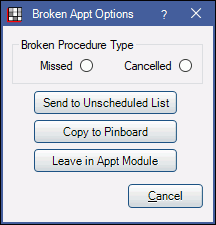
Select whether to apply a broken appointment procedure code:
- Missed: Adds a procedure with code D9986 to the patient's chart. This is used when the patient simply did not show up for the appointment.
- Cancelled: Adds a procedure with code D9987 to the patient's chart. This is used when less than 24 hrs notice was given, making it hard to fill the time slot.
Then, select what to do with the appointment:
- Send to Unscheduled List.
- Copy to Pinboard.
- Leave in Appt Module. Leave the appointment where it is currently scheduled.
It is recommended to handle broken appointments before the end of day. Send them to the Unscheduled list, reschedule them, or delete them. Otherwise, incomplete appointments may get left in the Appointments Module.
When breaking an appointment by right-clicking, the following may display: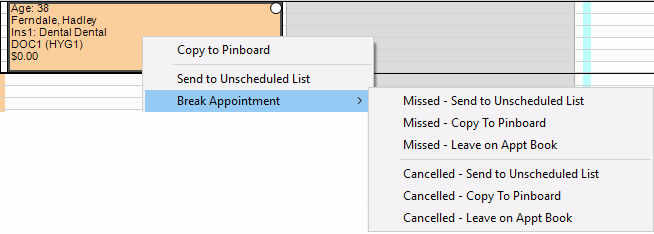
These options do the same as the above window.
Depending on how preferences are set up, the Adjustment Edit window or Commlog might open.
Tracking Broken Appointments
When a broken appointment procedure is added, the following window will pop up. Make changes as needed.
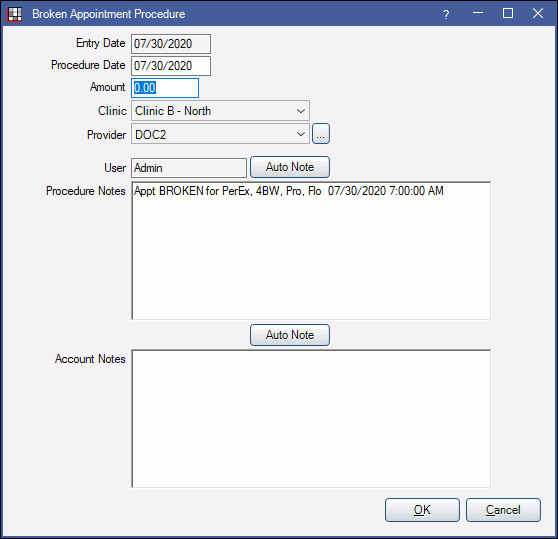
- Procedure Notes: Displays as a Note in the Procedure Info window.
- Account Notes: Displays as a Billing Note in Procedure Info - Misc Tab.
Use the Broken Appointments Report to view a list of broken appointments in a date range.
Details
If TP prepayments are non-refundable is enabled in Allocations Setup, prepayments attached to procedures of a broken appointment are transferred to the D9986 (missed) procedure. If the broken appointment procedure amount is changed and is less than the value of the procedure and associated prepayment, the remaining balance of the treatment planned prepayment is transferred from Hidden Splits to the patient account as Unearned Income.
Completed appointments cannot be broken if procedures are attached and the Prevent changes to completed appointment with completed procedures preference is enabled.


