PayConnect Setup
PayConnect is an integrated Credit Card Payment program that can be used to process credit and debit card transactions.
In the Payment window, right-click on PayConnect, click Settings.
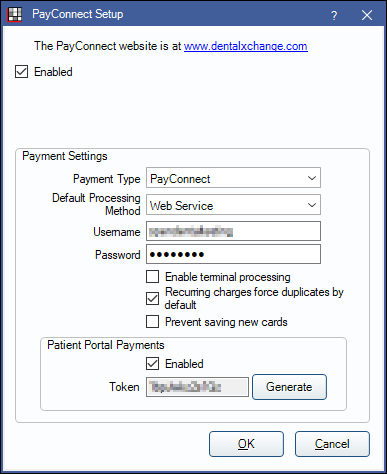
Alternatively:
- (During the first credit card transaction) On the payment window, click PayConnect.
- In Main Menu, click Setup, Program Links, and double-click Payconnect from dentalxchange.com.
To set up different credentials for Clinics using different merchant accounts, see PayConnect Setup for Clinics.
Check the Enabled box.
Payment Settings
- Payment Type: Select the default Payment Type for PayConnect transactions.
- Customize available options in Definitions: Payment Types.
- Set a specfic Payment Type for CC Recurring Charges in Preferences, Pay type for CC.
- Default Processing Method: Select the default processing method: Web Service or Terminal.
- Username/Password: Enter the username and password supplied by PayConnect. Note:
- This password is typically the same as the password for ClaimConnect if you also use that service.
- User must have the Manage High Security Properties permission to edit or add a password.
- Enable terminal processing: Check to use a credit card terminal for EMV transactions.
- The Download Driver button will display. Click to download and install the terminal driver (VeriFoneUSBUARTDriver_Vx_1.0.0.52_B5.zip). An internet connection is required. Once the driver is installed, contact PayConnect for additional setup instructions.
- If using Royal dental Software Cloud, download the driver on the workstation used to run payments.
- Recurring charges force duplicates by default: By default, transactions for the same amount charged to the same card on the same day are declined. This is to prevent accidentally charging a card twice. Check to allow duplicate charges. Useful if family members have recurring charges set up on the same card for the same day.
- Prevent saving new cards: Uncheck to allow users to process new transactions or save new payment information to a patient's account. Check to prevent users from processing new transactions or saving new payment information.
- To set whether or not new credit and debit cards are saved to a patient's account after each transaction, see Preferences, Automatically store credit card tokens.
- Patient Portal Payments: Check to allow patients to make Online Patient Portal Payments using the PayConnect Web Service.
- Token: Click the Generate button to create a token. This is used by the Web Service when processing payments.
Click OK to save settings.


