PayConnect Setup for Clinics
If enabling PayConnect while using clinics, follow the steps below.
In the Payment window, right-click on PayConnect, click Settings.
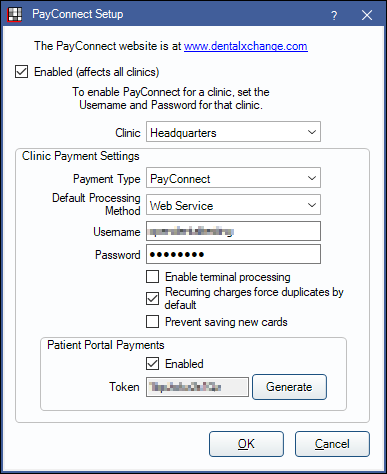
Alternatively:
- (During first credit card transaction) On the payment window, click PayConnect.
- In the Main Menu, click Setup, Program Links, and double-click Payconnect from dentalxchange.com.
Clinics can use different PayConnect login credentials for each clinic in a single database.
Check Enabled (affects all clinics) to enable PayConnect for all clinics. Unchecking disables PayConnect for all clinics. Clinic restricted users only have access to their restricted clinic in the Clinic dropdown and not allowed to uncheck the Enabled box.
Set the Clinic Payment Settings for the Headquarters first.
- Select Headquarters as the clinic.
- Select the default payment type for PayConnect transactions.
- Customize options in Definitions: Payment Types.
- To select a different type for CC Recurring Charges transactions, see Preferences, Payment type for recurring charges.
- Select the default processing method: Web Service or Terminal.
- Enter the username and password supplied by PayConnect.
- Enable terminal processing: Check to use a credit card terminal for EMV transactions. The Download Driver button will display. Click to download and install the terminal driver (VeriFoneUSBUARTDriver_Vx_1.0.0.52_B5.zip). An internet connection is required. Once the driver is installed, contact PayConnect for additional setup instructions.
- Recurring charges force duplicates by default: By default transactions, for the same amount charged to the same card on the same day are declined. This is to prevent accidentally charging a card twice. Check to allow duplicate charges. Useful if family members have recurring charges set up on the same card for the same day.
- Prevent saving new cards: Uncheck to allow users to process new transactions or save new payment information to a patient's account. Check to prevent users from processing new transactions or saving new payment information.
- To set whether or not new credit and debit cards are saved to a patient's account after each transaction, see Preferences, Automatically store credit card tokens.
(optional) Enable Patient Portal Payments to allow patients to make Online Patient Portal Payments.
- Check the enabled box.
- Token: Click the Generate button to create a token.
Repeat steps for each additional clinic in the dropdown. Headquarter settings will be used if clinic-specific changes are not made. For clinics not using PayConnect, select the clinic, then clear the username and password. When the clinic is attached to a payment, the PayConnect button will not be visible.
Click OK to save settings.


