PayConnect Add Card
When using PayConnect, add patient credit or debit cards to store on file.
In Credit Card Manage, click Add New Card.
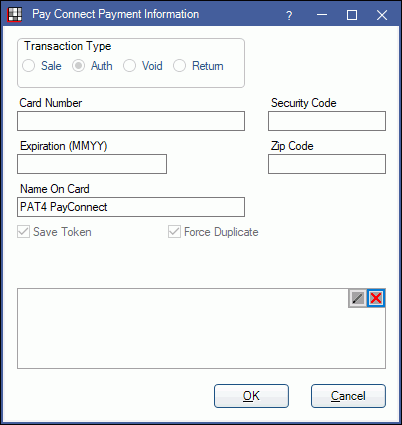
To save new cards, Prevent saving new cards must be unchecked in PayConnect Setup.
Enter the details for the credit or debit card:
- Transaction Type: Automatically defaults to Auth. This cannot be changed when adding a card.
- Card Number / Security Code / Expiration / Zip / Name on Card: Enter the details of the card to add.
- Save Token: Automatically checked. Allows the card to be saved.
- Force Duplicate: Automatically checked.
- Signature: (Optional) Patient may sign the authorization and the signature will be stored with PayConnect.
Click OK to save.
- A temporary $1.00 authorization hold may show on the patient's card statement.
- A token will be created for the card, masking the first 12 digits of the card number.
- The card will now list in the Credit Card Manage window and will be an available payment option in the Payment window.
Alternatively, new cards can be added when when processing a payment through PayConnect Window and Save Token is checked.


