Ortho Auto Claims
Use the Ortho Auto Claims Tool to generate periodic orthodontic claims.
In the Main Menu, click Tools, Ortho Auto Claims.
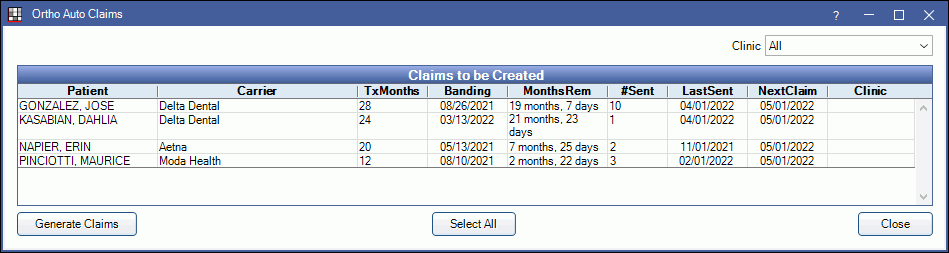
Ortho Auto Claims are useful when a carrier wants a claim submitted for the initial procedure, plus periodic claims based on a set frequency instead of per visit.
Once the initial orthodontic treatment procedure is set complete, the periodic claims are subsequently flagged for auto-generation based on the carrier's desired frequency, procedure, and fee. They will continue to flag for auto-generation until the total treatment time (Total Tx Time) is reached.
How it works:
- Set general ortho preferences.
- For each insurance plan, set the Ortho preferences (Insurance Plan, Ortho tab). Ortho claim type must equal Initial Plus Periodic to be eligible for auto ortho claim generation.
- Schedule the Patient's Initial Treatment Procedure. When the patient comes in for their first orthodontic treatment, set the initial orthodontic procedure complete and create the initial claim. This will trigger the next claim date to populate based on the plan's frequency.
- When the current day equals or is after the next claim date, the patient will list as a option when running the Ortho Auto Claims Tool.
- Generate the ortho claims using the Ortho Auto Claims Tool. The next claim date will automatically update based on the plan's frequency.
Ortho Auto Claims Window
Clinic: Select a clinic from the dropdown to filter by patients assigned to that clinic.
Claims to be Created Grid: Patients due to send an Auto Ortho claim for the current month or past due will appear in the grid. Click a column name to change sorting. Numerical sorting will use the same logic as alphabetical sorting. Rather than 1, 5, 10, users will see 1, 10, 5.

- Patient: Patient name.
- Carrier: Insurance carrier.
- Tx Months: The total months in treatment. Set up in Auto Ortho.
- Banding: Banding or ortho start date (i.e., date of the initial orthodontic procedure). Same as Date Start in Auto Ortho.
- MonthsRem: Treatment time remaining. Displayed in months and days. Based off Banding and Tx Months.
- #Sent: Total number of ortho claims sent for the carrier/patient.
- LastSent: Date of the last Ortho Auto Claim sent for the carrier/patient.
- Next Claim: Date of the next Ortho Auto Claim. This will be used as the Date of Service when creating the Auto Ortho claim.
- Clinic: Only shows when Clinics are enabled. Clinic assigned to patient.
Generate Claims: Select patients and click to generate Auto Ortho claims. See Generate Periodic Ortho Claims using the Ortho Auto Claims Tool below.
Select All: Select all rows (i.e., patients) in the grid.
Close: Exit the Ortho Auto Claims window.
Set Ortho Preferences
The following items must be set up to use the Ortho Auto Claims Tool.
In Ortho Setup:
- Check Show Auto Ortho in account module so the Auto Ortho tab shows in the Account module and an Ortho tab shows on the Edit Insurance Plan window.
- Set the default procedure code that will be used on orthodontic claims that are created automatically (Default Ortho Auto Proc).
- Check Mark claims as Ortho if they have ortho procedures so that Is Ortho is always marked on automatically generated ortho claims.
- Check Use the first ortho procedure date as Date of Placement so that the Date of Placement is always filled on automatically generated ortho claims.
- Set which procedures will be considered initial orthodontic procedures (Ortho Placement Procedures).
- Set how users can enter claim payments for claims generated using the Ortho Auto Claims Tool (only enter on initial procedure's claim, or allow to enter on auto-generated claims).
- Set other defaults as needed.
Set Insurance Plan preferences
In the Edit Insurance window, Ortho tab, specify the carrier's claim preferences. Any changes made will affect all patients using the plan.
See Insurance Plan for details.
Schedule the Patient's Initial Treatment Procedure
As usual, schedule the patient's initial treatment appointment with the corresponding orthodontic placement procedure.
- At the time of treatment, set the appointment/procedure complete. Doing so will populate the next claim date for the patient based on insurance plan ortho frequency setting. This will be the date for the first Ortho Auto claim.
- Check the Auto Ortho tab to verify that dates and fees are accurate.
- Manually create and send a claim for the ortho placement procedure.
Generate Periodic Ortho Claims using the Ortho Auto Claims Tool
Each month, check the Ortho Auto Claims Tool to see which periodic claims are due to be sent. The next claim date will always be the first of the month.
Claims that meet the ortho auto claim criteria will list alphabetically by last name:
- Patient insurance plan is set to Initial Plus Periodic (create automatic ortho claims).
- The initial ortho treatment procedure has been completed.
- The next claim date is today or prior.
To create Ortho Auto Claims:
- Select the claims to automatically generate.
- Highlight specific claims to generate.
- Optionally filter claims by clinic using the Clinic dropdown.
- Click Select All to select all claims.
- Click Generate Claims. A confirmation message will show. Click Yes to continue.
- Another message will indicate when the process is complete and the number of claims generated. Click OK.
Close the Auto Ortho Claims window, then view the Account Module. The claim will show with a waiting to send status. The Auto Proc Code in the claim (e.g. D8670.auto) will also show in the patient's account. To send, see Send Claims.
Determining the Next Ortho Claim
There are two places to view when a patient's next ortho claim is flagged for generation with the Ortho Auto Claims Tool.
- Account Module: Auto Ortho tab, Next Claim. Double-click to open the Ortho Patient Setup window.
- Family Module: Double-click the insurance plan, then click the Ortho button in the Patient Information area
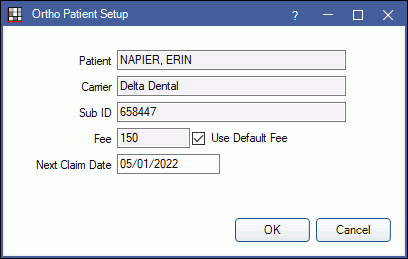
The Next Claim Date is automatically updated each time the Ortho Auto Tool creates a claim. To change the next date, simply change the date on the Ortho Patient Setup window. This can be useful if a periodic claim need to be skipped a periodic claim or claims need to be stopped altogether.
A few hints:
- The date will always be the first of any given month, so even if a user enters 3/15/2017 it will change to 3/1/2017 upon clicking OK.
- To stop auto generated claims, leave the next claim date blank. There will be no next claim when this field is blank.
- Once a user manually sets a date, it will not auto-update until the next auto-generation of a claim.
Providers on Claims
The treating provider on the claim depends on the billing provider for the practice.
- If the treating provider (the provider on the procedure) matches the billing provider, then the treating provider on the claim is the same.
- If the treating provider (the provider on the procedure) is different than the billing provider, then patient's default primary provider will be the treating provider on the claim.
Claim Payments
When generating Auto Ortho claims, consider where claim payments should be entered: on the initial procedure's claim or on the auto-generated claim.
To only allow staff to enter claim payments on the initial procedure's claim, check Consolidate Ortho Insurance Payments in Ortho Setup. Then enter any installment payments as Supplemental Insurance Payments on the original claim and receive auto-generated claims as zero payment claims.


