Merge Patients
The Merge Patients tool can be used to merge duplicate patient accounts into one.
In the Main Menu, click Tools, Misc Tools, Merge Patients.
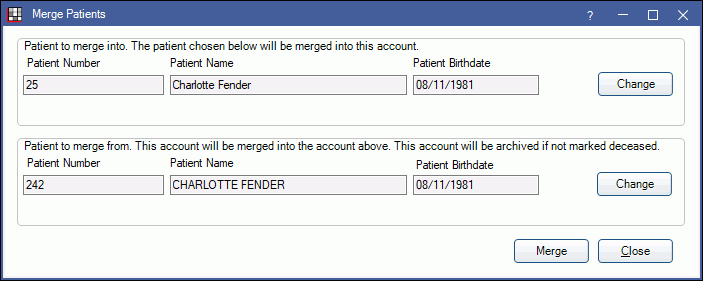
Patient merges are permanent and cannot be undone.
To merge duplicate patients:
- Patient to merge into: Click Change to select the patient account to keep. If an imaging software is bridged to Royal dental Software, the patient account linked to the images should be selected.
- Patient to merge from: Click Change to select the patient accounts that will be merged into the patient selected in Step 1 (Patient to merge into).
- Click Merge.
- One of two popups will appear:
- If patient first name, last name, and birthdate do not match, the user will receive a warning indicating fields do not match.
- If patient first name, last name, and birthdate match, the user will receive a prompt to continue.
- Click Yes to proceed with the merge or No to cancel the merge.
- Patient first name, last name, and birthdate do not need to match in order to proceed with merging patients.
- A confirmation message will show when the merge is successful.
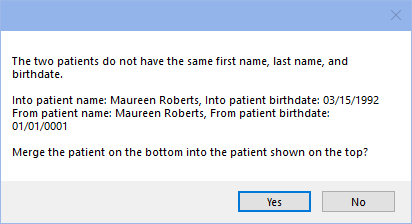
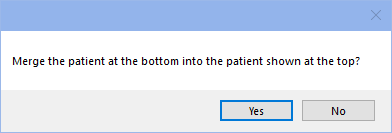
After the merge is successfully completed:
- The status of the Patient to merge fromwill change to Archived. The patient can still be accessed via the Select Patient window by selecting Show Archived/Deceased/Hidden Clinics and Show Merged Patients. The merged patient will only show in the Family Module or Account Module when the merged patient is selected.
- Duplicate data (e.g., insurance, recall) will need manual cleanup.
- The following will not transfer from the Patient to merge from in the merge. Users may wish to verify this information prior to the merge and re-enter it after the merge:
- Patient Information will be kept from the Patient to merge into only.
- Fam Urgent Fin Note will be kept from the Patient to merge into only.
- Med Urgent note will be kept from the Patient to merge into only.
- Any other data not listed above will be copied from the Patient to merge from to Patient to merge into.
- If a user attempts to schedule an appointment for the merged from patient, they will be prompted to switch patients.
- History for both the merge from and to patient can be viewed in the Audit Trail.
- If the merge to patient is moved into another family, the merge from patient is moved as well.
- If the merge from patient was in a superfamily, they will be removed from the superfamily.
- As a second step, consider deleting the archived patient in the Family Module.
- If the merge from patient was not a guarantor and was linked to Clones, the Clones remain in the original family and are linked to the merge to patient in the Patient Clones grid of the Family Module.


