PaySimple Setup
Set up PaySimple to process credit/debit card transactions or ACH payments.
In Program Links, double-click PaySimple from paysimple.com.
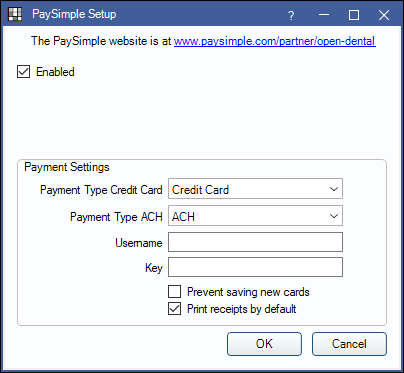
Alternatively, in the Payment window, right-click PaySimple and select Settings.
- Check the Enabled box.
- Set the default Payment Type for PaySimple transactions. Customize options in Definitions: Payment Types. To select a different type for CC Recurring Charges (credit card transactions), see Preferences, Payment type for recurring charges. ACH recurring charges will use the payment type selected here.
- Enter the Username and Key supplied by PaySimple.
- Prevent saving new cards: Determines whether new payment information can be stored.
- Uncheck: Allow users to process or save new payment information to the patient's account.
- Check: Prevent users from processing or saving new payment information.
- Print receipts by default: Check to automatically print a PaySimple receipt to the default receipt Printer when a transaction is completed.
- Click OK.
Setup for Clinics
Set up PaySimple with Clinics in order to use different PaySimple login credentials for each clinic.
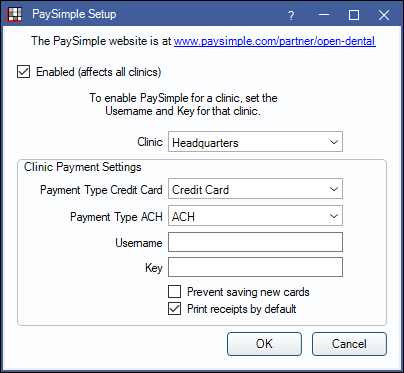
- Check Enabled (affects all clinics) to enable PaySimple for all clinics. Unchecking disables PaySimple for all clinics. If the currently logged on user is restricted by clinic, only the clinic they have access to will show in the Clinic dropdown and they will not be allowed to uncheck the Enabled box.
- Clinic Payment Settings: Set the payment settings for the Headquarters first.
- Select Headquarters as the clinic.
- Select the default payment type for PaySimple transactions. Customize options in Definitions: Payment Types
- Enter the Username and Key supplied by PaySimple.
- Prevent saving new cards: Uncheck to allow users to process new transactions or save new payment information to a patient's account. Check to prevent users from processing new transactions or saving new payment information.
- Print receipts by default: Check to automatically print a PaySimple receipt to the default receipt printer when a transaction is completed.
- Enter payment settings for each clinic. Headquarter settings will be used if clinic-specific changes are not made. For clinics that will not use PaySimple, select the clinic, then clear out the username and key. When the clinic is attached to a payment, the PaySimple button will not be visible.
- Click OK to save settings.
To set whether or not new credit/debit cards and bank information are saved to a patient's account after each transaction, see Preferences, Automatically store credit card tokens.


