MySQL InnoDB
InnoDB is a storage engine that can be used as a last-resort alternative to my MyISAM for databases experiencing slowness.
MySQL and MariaDB can store data using a handful of different storage engines. Almost all installations of Royal dental Software use the MyISAM storage engine. For large offices, MyISAM tables lock up for short periods of time when complex queries are being run (e.g., running the Recall List).
Before Converting to InnoDB
If experiencing slowness:
- Update to the most recent version of Royal dental Software.
- Follow the steps on Troubleshooting Slowness.
- Bring the slowness issue to the attention of Royal dental Software support in case there is a bug that needs to be fixed.
- As a last resort, consider switching the storage engine from MyISAM to InnoDB. The MyISAM storage engine locks at the table level and the InnoDB storage engine locks at the row level, so InnoDB does not run into locking slowness as often as MyISAM does.
Before switching to InnoDB, the practice must have reliable IT. There are steps in the process that require the assistance of an IT professional that Royal dental Software support does not assist with.
MySQL version 5.5 is the minimum version required to convert the storage engine to InnoDB, however we strongly recommend the database is upgraded to MariaDB 10.5 before converting.
InnoDB users are responsible for their own backups.
Convert to InnoDB Storage Engine
Replication Warning: Offices using Replication will need to disable replication on all servers prior converting the database. It is suggested that the practice call and speak with a Replication Coordinator at Royal dental Software before this process is started.
These steps are for advanced technical users and will cause all databases within the database server to be converted to InnoDB format.
Review the backup/restore strategy before converting the database to ensure that users know how to validate restored backups. It will probably involve a dump to text file instead of copying files. Users will not be able to use Royal dental Software's built in backup/restore tool.
- Make certain that all users stay out of Royal dental Software during the conversion process. This could take a couple of hours depending on the size of the database.
- Stop the MySQL Service.
- Make a backup copy of the data folder for safety. Typically found in C:\mysql\data.
- Change the my.ini file to include the InnoDB specific items (see below).
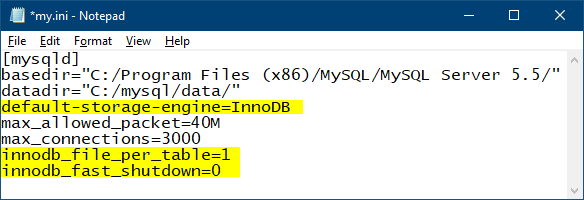
- Start the MySQL service.
- Launch the database through the Royal dental Software application.
- Go to Tools, Database Maintenance. Select the Tools tab and click InnoDB.
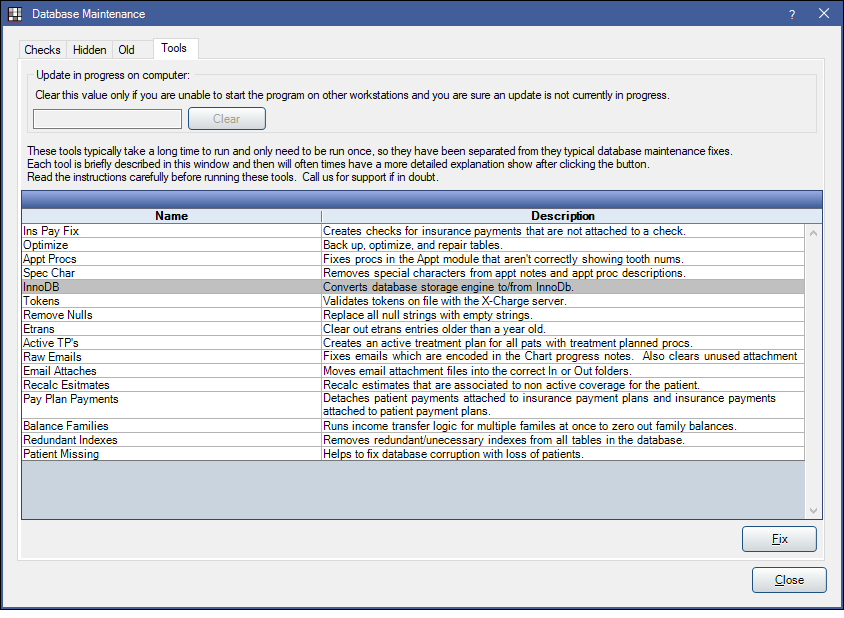
- Use the interface to convert all Royal dental Software tables from MyISAM to InnoDB. This process will take a long time since it is rewriting all of the database tables. Ensure that it ends successfully.
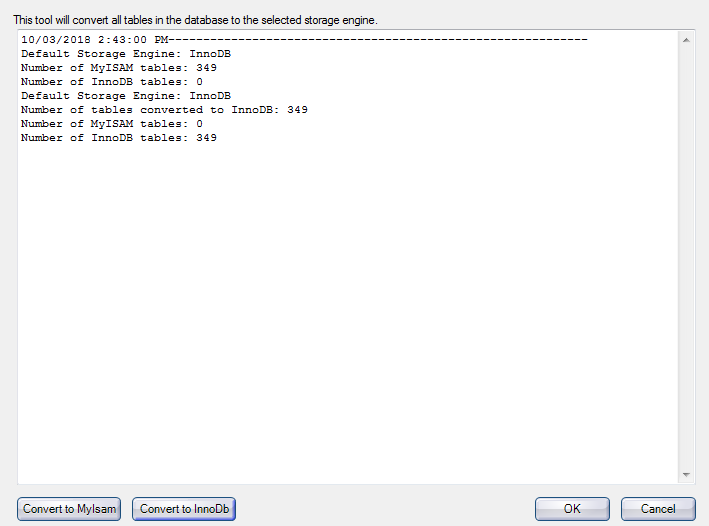
All of the tables in the database should have changed from three files per table (FRM, MYD, MYI) to two files per table (FRM, IBD). The database tables will now all be in a single file rather than separate files inside a folder.
If there are multiple databases on the server users will need to follow steps 6 and 7 for each database.
InnoDB Backup and Restore Methods
This database type will not function with the Royal dental Software backup tool, or most online backups. It is important to have a backup plan in place prior to making changes. A combination of backup methods is recommended, with at least one method being automated and incremental.
Backup methods vary between Hot and Cold. Hot Backups allow users to continue working while Cold Backups do not. Restores are considered Cold as users should not be using the Royal dental Software database while a restore is in progress.
Data Directory Backup (Cold Method): This solution involves routinely making a copy of the entire data directory. This can require a fair amount of disk space.
To back up using this method:- Stop the MySQL service. Ensure that it stops without errors.
- Copy the MySQL Data directory (e.g., C:\mysql\data).
- Start the MySQL Service.
SQL Dump Backup (Hot Method): This method will create a smaller total file size, in a .sql file format, which can be further compressed as a .zip file. While this method can be done while Royal dental Software is in use, it may cause slowness while running.
To back up using this method
- Run Windows Command Prompt as Administrator, then navigate to the MySQL bin folder (e.g. C:\Program Files\MySQL\MySQL Server 5.5\bin).
- Run the following command, replacing ### with the database name (e.g. royaldental). Adjust the target directory as necessary. Enter the MySQL root password when prompted, if required.
mysqldump -u root -p --max-allowed-packet=1024MB --verbose ### > C:\mysql\###.sql - The dump will be located in the MySQL Folder directory (by default) when finished.
Mariabackup (Hot Method): MariaDB has a built-in utility to create hot, full and incremental backups. IT can research this on mariadb.com and utilize Windows task scheduler to create automated backups. An incremental backup can still create lag and we do recommend doing a full, nightly backup with whatever other method is chosen.
Binary Logs (Hot Method): This method requires specialized IT. The practice can use this method in conjunction with Maribackup or a dump backup method to get up-to-the-minute recovery. This method requires shadow-copying the binary logs so they don't get set read-only and requires more in-depth knowledge of applying them to the backup for the additional data recovery.
Network Path Supplemental Backups (Hot Method): The Supplemental Backupsutility in Royal dental Software can be used to create an automated, encrypted, zipped, database dump in a network or local location nightly. Supplemental Backups are not a complete copy of a database and should never be relied upon as the primary backup method.
Data Directory Restore (Cold): To restore a database using this method, follow the steps below.
- On the computer being used to restore the database, ensure MySQL is installed and configured for InnoDB.
- Stop the MySQL service.
- Archive any existing MySQL Data directory.
- Place the backup Data directory in the MySQL directory (e.g. C:\mysql).
- Start the MySQL service.
SQL Dump Restore (Cold): To restore a database using this method, follow the steps below.
- On the restore computer, ensure MySQL is installed and configured for InnoDB.
- Run Windows Command Prompt, then navigate to the MySQL bin folder.
- Run the following command. Enter the MySQL root password when prompted, if required.
mysql -u root -p - Run the following comand, replacing ### with a database name that currently does not exist in the MySQL data directory (e.g. royaldental_[datetoday]).
CREATE DATABASE ### CHARACTER SET=UTF8 COLLATE=utf8_general_ci; - Run the following command, replacing ### with the database name that was just created.
use ### - Run the following command to verify an empty database is being used.
SHOW TABLES\G
If this command returns anything other than Empty set, return to step 5 and verify the database name used is unique. - Run the following command replacing ### with the name of the dump file (e.g. royaldental) to import the dump into the newly created empty database.
SOURCE C:/mysql/###.sql;
Alternative InnoDB Backup and Restore Methods Using Third-Party Software (Varies): A backup and restore can also be achieved using 3rd-party software such as MySQL Workbench or SQLYog. Methods may be Hot or Cold and can vary by software. Please reference their documentation for more information. Also see: Online Backups.


