Lab Cases
In the Main Menu, click Lists, Lab Cases.
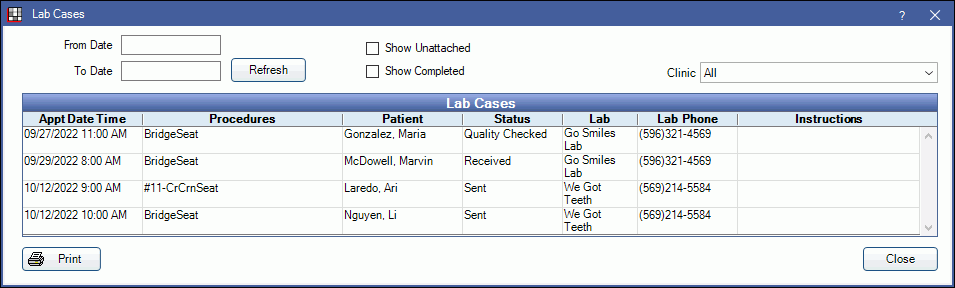
Alternatively: in the Appointments Module, under the calendar, click Lab Cases.

The status of lab cases for the selected date shows next to the Lab Cases button. If the status is All Received, then all lab cases attached to today's appointments have been marked Received on the Lab Case Edit window. If the status is Not Received, then lab cases for today's appointments are still outstanding. The number indicates how many lab cases are not marked Received. If using Clinics, the status reflects lab cases attached to all appointments scheduled in the selected clinic's operatories, for the selected date.
Filters
Set filter criteria to update Lab Cases grid. By default, only incomplete lab cases attached to incomplete appointments are listed.

From/To Date: Enter a date range to view lab cases between a specific date range, based on appointment date.
Show Unattached: Check to view lab cases not attached to an appointment.
Show Completed: Check to view completed lab cases. Lab cases are considered complete when the attached appointment is set complete. The Status of the lab is not changed.
Clinic: Select a clinic to filter by clinic attached to appointment. Only visible when Clinics is enabled. The list will only include clinics the user has permission to access. If Show Unattached is checked, unattached labs are not filtered by clinic.
Lab Case Grid
Click Refresh to update the Lab Cases grid after changing filter criteria.
Double-click a Lab Case to open the Edit Lab Case window and update the lab Tracking status. Right-click a lab case and select Go To Appointment to quickly jump to the associated appointment in the schedule.
Below is a description of each column in the grid.

- Appt Date Time: Date and time of the appointment the lab case is attached to. Blank indicates the lab case is unattached.
- Procedures: Abbreviations of procedures attached to the appointment.
- Patient: Last name and first name of the patient attached to the lab.
- Status: Current Tracking status of the lab entered from Edit Lab Case. The status shown will be based on the highest priority tracking status with a tracking date entered. Tracking statuses are
- Quality Checked
- Received
- Sent
- Created
- Lab: Laboratory attached to the Lab Case.
- Lab Phone: Contact phone number entered for the lab in Laboratories List.
- Instructions: Any text entered into the Instructions area of Edit Lab Case.


