Kiosk
The kiosk is a secure method for patients to fill out forms on a Windows device.
In the Main Menu, click Tools, Kiosk.
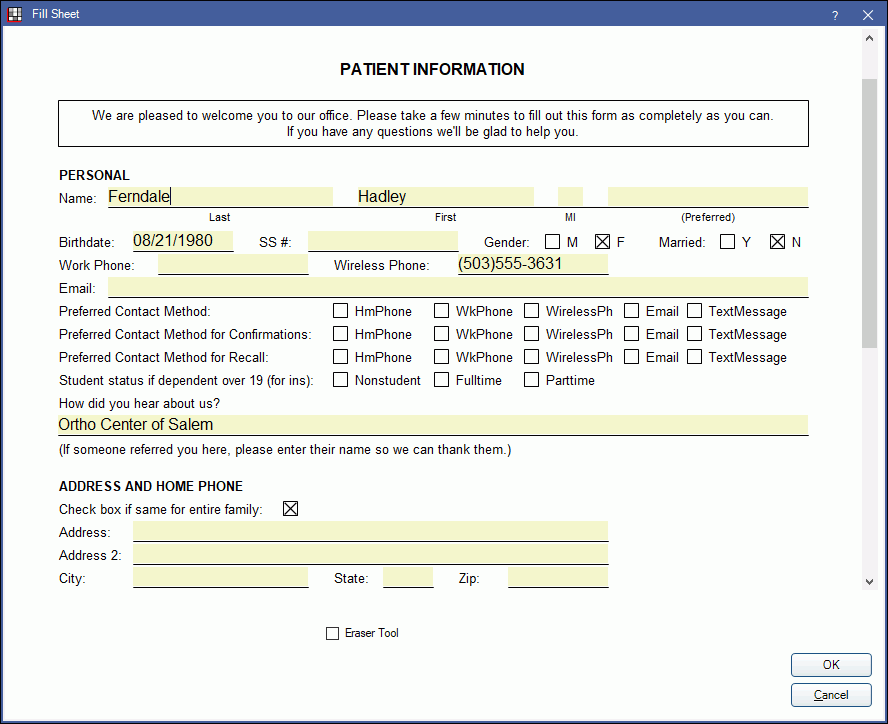
Alternatively, in Patient Forms, click Kiosk.
If the Kiosk was launched from the Main Menu, then this will be a dedicated Kiosk computer. The patient forms will be loaded into the Kiosk from the Kiosk Manager.
When the Kiosk is launched, the first form (Kiosk order of 1) will show. The kiosk takes up the entire screen, so patients have no access to any other programs on the computer, including Windows features such as task bars.
Pale yellow areas indicate where the patient should enter information. Free form drawing is possible. The Eraser tool can be used to erase drawn items. Patients can sign in signature boxes using a mouse or a touch screen with stylus.
To close one form and move to the next, patient will click OK. When the last form is completed or user clicks Cancel, this screen will show.

To edit or revise a form, double-click to reopen.
When forms are complete, patient will click Done. If the Kiosk was launched from the Main Menu, the forms will disappear, but the kiosk will remain active. If, instead, the Kiosk was launched from the Patient Forms window, then it will return to that window.
eClipboard
eClipboard is a more up-to-date method of completing patient forms. eClipboard is available on Windows, iOS, and Android devices.
eClipboard can populate forms by default (see eClipboard Setup), however additional forms can be added for the patient. When additional forms are added, they are placed at the end of the queue, so they populate after the default forms have been completed.


