Hosted Email Address Verification
In the Secure Email Setup window, click Sender Addresses.
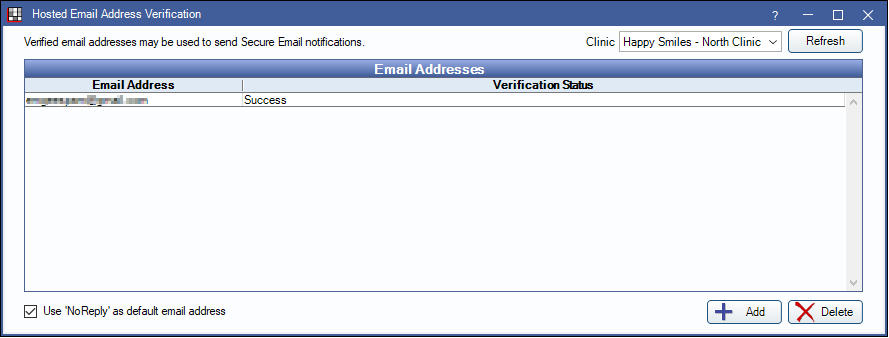
Email addresses to be used for Secure Email notifications are listed along with the verification status.
The default email address used Secure Email notifications is noreply@patientviewer.com. However, your office email address may be used instead. To use your office email address, add the email in Email Setup, then verify the email address (see below).
Clinic: Select a clinic from the dropdown. Verified email addresses for the clinic will list.
Verification Status:
- Failed
- Not Started
- Pending
- Success
- Temporary Failure
Use 'NoReply' as default email address: Determines the default selection for the Sender options when sending Secure Email.
- Checked: Defaults the Sender to 'NoReply'. Secure Emails will be sent from noreply@patientviewer.com.
- Unchecked: Defaults the Sender to the verified sender address (address selected in Return email address).
Add: Select an email to start the verification process, see Verify Email Addresses below.
Delete: Removes a selected email address from the list.
Verify Email Addresses
To verify an email address, click Add.
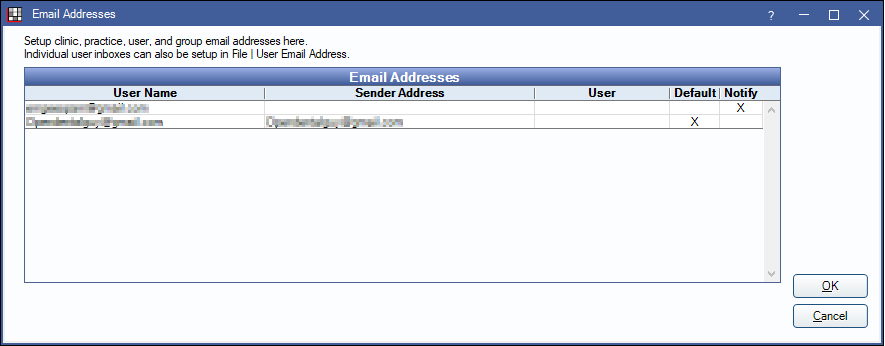
Email addresses already set up in Royal dental Software will list. Additional emails can be added in Email Setup.
Select an email and click OK. An email containing a link to complete the verification process will be sent to the selected email address.
In a web browser or your email client, open the verification email sent from noreply@patientviewer.com and click the link to verify the email address.
Return to the Hosted Email Address Verification window, and click Refresh to update the verification status.


