Fees Export
Exporting fees is useful when you want to make minor changes to an existing fee schedule or make a backup.
In Fee Tools, at the bottom left, is an Export button.
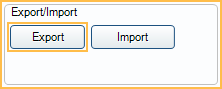
To export an existing fee schedule:
- In the Fee Tools window, under the Select Fees section, select the fee schedule.
- Selecting only a fee schedule will export the default (i.e., global) fee schedule.
- Select a Provider and/or Clinic to further narrow the export to Clinic or Provider-Specific Fees.
- Provider or Clinic can only be selected for Fee Schedules with Use Global Fees unchecked.
- Click Export.
- Select the location and file name and click Save. By default it is saved as a txt file in the RoyalDentalExports folder.
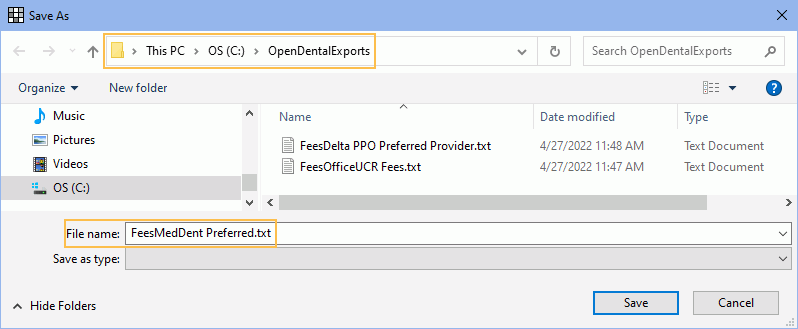
Procedure code, fee, abbreviation, and description are exported. Below is an example:
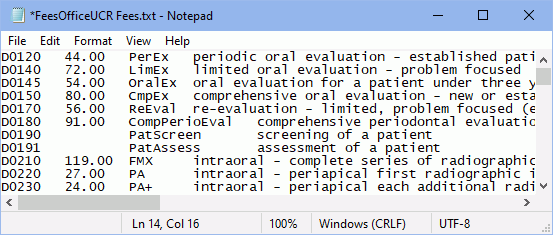
Note: Some characters in the Code Description may not convert properly. For example, a dash ("-") may export as "â€".
To change fees, open the saved file, make the changes, then save the file. If making changes that will be imported back into Royal dental Software, only code and fee changes will be recognized. See Fees Import for instructions on importing any changes.
To export a fee schedule as an Excel file (.xls), use the Procedure Codes - Fee Schedules Report instead.


