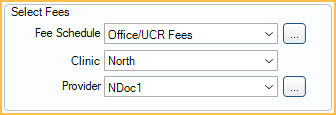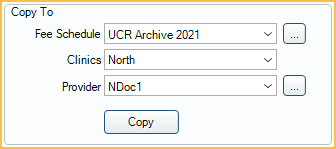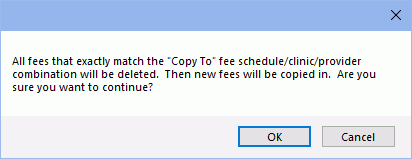Fees Copy
In Fee Tools, at the left, is the Copy To section.
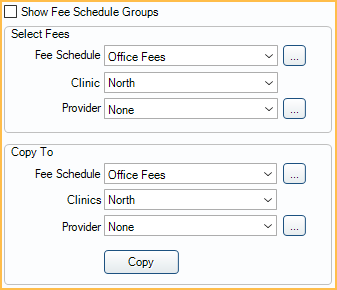
Use to copy fees in one fee schedule to a different fee schedule. Only fees that exactly match the selected criteria will be copied. Users can copy only global fees in a fee schedule or further narrow criteria to only clinic and/or provider-specific fees. As a preventive measure, before changing fees in a fee schedule (e.g. Fees Increase or Fees Import), we recommend creating a backup copy of the original fees.
Note: In some older versions, copying a fee schedule to itself will blank out the fee schedule. To avoid this issue, update your Royal dental Software version to 16.2.74 or greater, 16.3.40 or greater, or 16.4.9 or greater.
Copying Fees
Before copying fees, create a new blank Fee Schedule:
- Open Fee Schedules.
- Click Add.
- Name the fee schedule and select a type.
- Click OK.
To copy an existing Fee Schedule:
- In Lists, Procedure Codes, click Fee Tools.
- Under Select Fees, select the fee criteria to copy by clicking the dropdown arrows or [...].
- Clinic and Provider options are only enabled if the selected fee schedule allows clinic and provider-specific fees (Use Global Fees is unchecked).
- Only fees that exactly match the criteria will copy:
- If users select only a fee schedule, only the global fees will copy.
- If users select a fee schedule and a clinic, only the clinic-specific fees will copy.
- If users select a fee schedule and a provider, only the provider-specific fees will copy.
- If users select a fee schedule, a clinic, and a provider, only fees that are clinic AND provider specific will copy.
- Under Copy To, select where the fees will be copied to.
- We recommend selecting similar criteria as the Select Fees criteria. To select multiple clinics, use the clinic picker [...].
- Click Copy. A warning message will show.
- Click OK to continue.
- A message will indicate when the copy is done. Click OK.