eConfirmation Exclusion Days
Determine which days to exclude sending eConfirmations.
In Automated Messaging, click eConfirmation Exclusion Days.
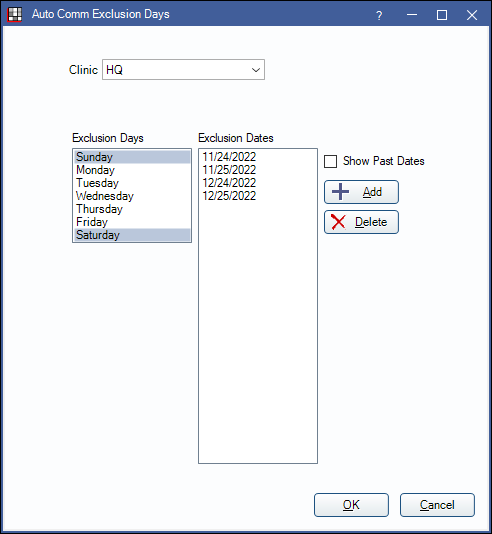
Determine which days of the week or specific dates to exclude sending eConfirmation messages. If an eConfirmation is scheduled to send on an excluded date, it will be sent on the non-excluded date prior, using the typical send time (as set in eServices Misc).
Clinic: Select the clinic to apply exclusions to. Select HQ to set a default for all clinics.
Use HQ Settings: Only displays when a clinic other than HQ is selected. Check to use the default HQ settings. Uncheck to set specific settings for the selected clinic only.
Exclusion Days: Highlight one more days of the week to routinely exclude when sending eConfirmations (e.g., weekends).
Exclusion Dates: Add specific dates to exclude when sending eConfirmations (e.g., holidays).
- Show Past Dates: Show exclusions dates that have passed.
- Add: Click to add a new date. The Choose Date window will display. Select the date from the calendar, then click OK to add.
- Delete: Highlight a date from the list, then click to delete it.


