Definitions: Account Procs Quick Add
In the Main Menu, click Setup, Definitions, Account Procs Quick Add.

The Account Procs Quick Add definition determines the list of items available in the Quick Procs dropdown in the Account Module.
Double-click an existing item or click Add to create a new item. The Edit Definition window will open.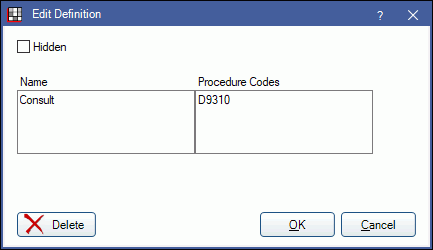
- Name: Enter the item name. This identifies the item in the Quick Procs dropdown. However, when the item is added to the patient's account, the procedure's description will be used.
- Procedure Codes: Enter the procedure code or group of codes associated with the item. To enter more than one code, separate each code with a comma and do not add spaces (e.g., D0140,D0220). This field is case sensitive so enter the code as it appears in the Procedure Codes list.
Click OK to save.
To remove an item from Account Procs Quick Add:
- If the item has never been added to a patient's account, click Delete. The item will be removed entirely.
- If the item has been used in a patient's account, check Hidden. The item will no longer show in the dropdown but will continue to list as a definition.


