Definitions
Definitions allow you to customize colors, list options, categories, and some defaults available on various windows.
In the Main Menu, click Setup, Definitions.
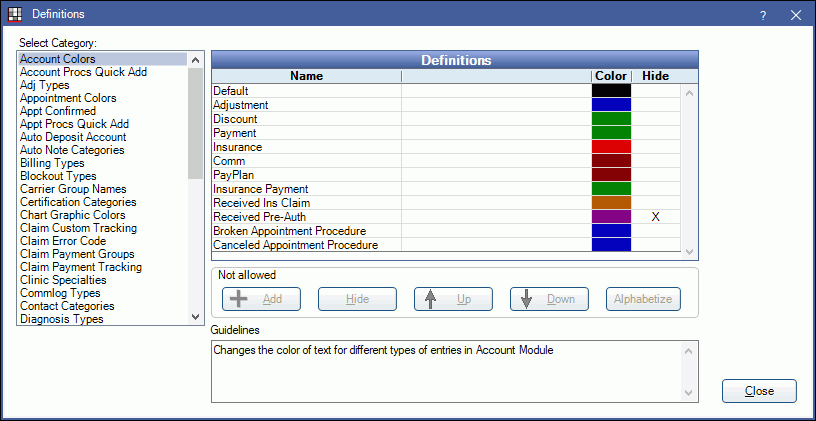
Definitions are grouped by category. Select a category on the left to view its definitions and current settings. A short description of the category and what the definition controls show in the Guidelines section.
If a category controls list options, types, or categories, the Edit Items buttons are enabled.
- Add: Add a new item to a category.
- Hide: Hide an item. Select the item and click Hide. To unhide, double-click an item and uncheck Hidden in the Edit Definition window. Some items cannot be hidden or unhidden.
- Up/Down: Move an item up or down in the list. Select an item and click Up or Down. This will also affect the sort order of the item in pick lists.
- Alphabetize: Sorts the list alphabetically by definition name. Select a category and click Alphabetize. This will also affect the sort order of the item in pick lists.


