Conversions: Duplicate Patients
In some dental software, the guarantor account has to be a separate account from the patient account. In Royal dental Software, the guarantor does not need to be a separate patient. Instead, a patient is simply marked as a guarantor or not.
During final conversion (see Conversions), if your prior software had separate accounts for guarantors and patients, Royal dental Software attempts to merge them into one patient account. Any patients that share last name, first name, and date of birth, and are in the same family, are automatically merged into one patient. The patient record is kept, not the guarantor record.
If merge requirements aren't met (e.g. missing name, DOB, same family), there may still be duplicate patient records after the conversion.
To clean up duplicate patients, two queries are available (see Query Favorites):
- Conv - Possible Duplicate Patients (1): Filters to only include possible duplicates who have not had a procedure set complete after the selected Cut Off Date (i.e., inactive patients). Leave the date filter as 0001-01-01 to include all possible duplicates. Includes the following Patient Information:
- PatID (i.e., PatNum)
- First Name, Middle Initial, Last Name and Preferred Name (LName, Fname, MiddleI, Preferred)
- Birthdate
- Address Note (AddrNote)
- Patient Status (PatStatus)
- Date Created (i.e., the date the patient record/chart was initially created)
- Recent Procedure Date (Recent Proc, i.e., last date a procedure was set complete)
- Next Visit Date (Next Visit, i.e., next scheduled appointment date)
- Conv - Possible Duplicate Patients (2): Lists all patients records with the same first and last name. Includes the following Patient Information:
- PatID (i.e., Patient Number)
- LegacyPatID
- First Name, Middle Initial, Last Name and Preferred Name (LName, Fname, MiddleI, Preferred)
- Birthdate
- Patient Status (PatStatus)
- Chart Number
- Duplicate Count (DupCount, i.e., the total possible duplicate patients for this name)
To run the query: In the Main Menu, click Reports and User Query Favorites. Double-click Conv - Possible Duplicate Patients (1) or Conv - Possible Duplicate Patients (2).
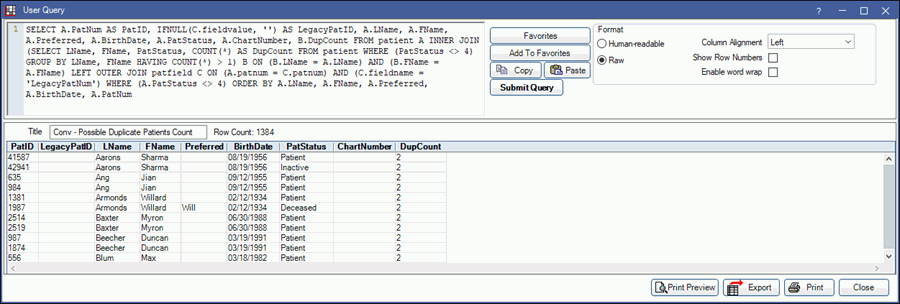
Use the results to merge the duplicate patient accounts into one.
- In the Main Menu, click Tools, Misc Tools, Merge Patients.
- Click Change.
- Select the duplicate patient accounts to be merged.
- We recommend selecting the patient account as the merge into account, and the guarantor account as the merge from account.
- Before merging accounts, ensure the accounts are actual duplicates (e.g., the exact same patient). Accounts cannot be unmerged once this action is taken.
- Click Merge.
Resource: Post Conversion Checklist (PDF)


