CCDWS Service
For Canada users, the CCDWS service is used to submit claims to Insurance Carriers.
Royal dental Software is CCDWS certified software. The CCDWS service should only be installed for users sending claims through ITRANS 2.0 or Claimstream (TELUS).
- On the Windows administrator account of your server, download CCDWS from https://www.cda-adc.ca/get/.
- Click CCDWS for Windows. The download will begin automatically.
- You may need to right-click and select Save link as....
- Open the downloaded file location, right-click the CCDWS installation and select Run as administrator.
- Click Next.
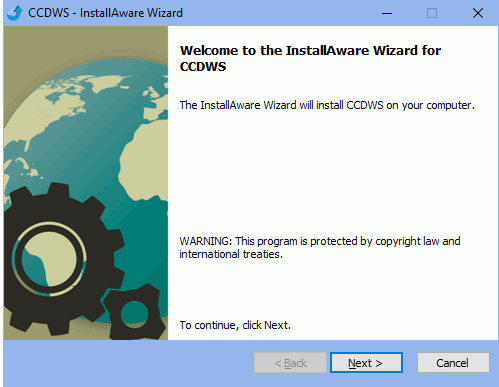
- Check I accept the terms of the license agreement, then click Next.
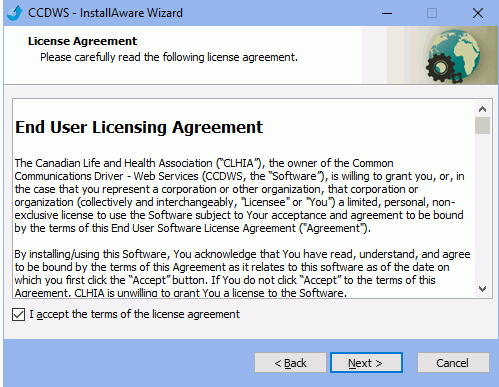
- Click Next.
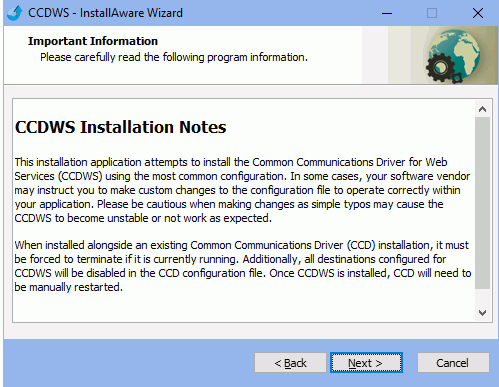
- Keep the install path at c:\ccd and click Next.
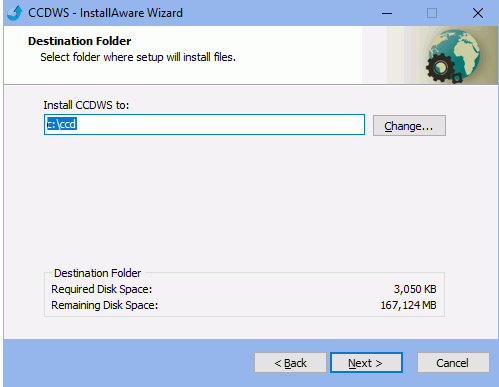
- Ensure Complete is checked, then click Next.
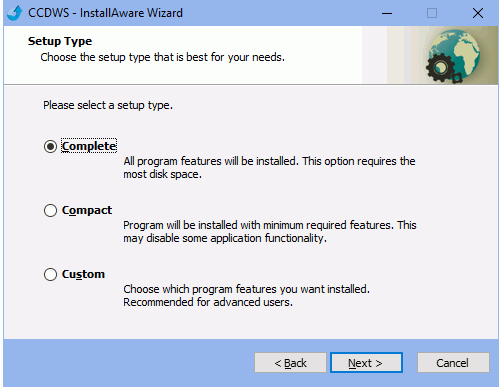
- Enter the Service User Account and password, then click Next. Note:
- For ITRANS 2.0 users, this is the user where provider certificates are installed (typically CDANetUser).
- For Claimstream users, this is the user you are installing the service to.
- Ensure the domain, user, and password are entered correctly or the service will not install.
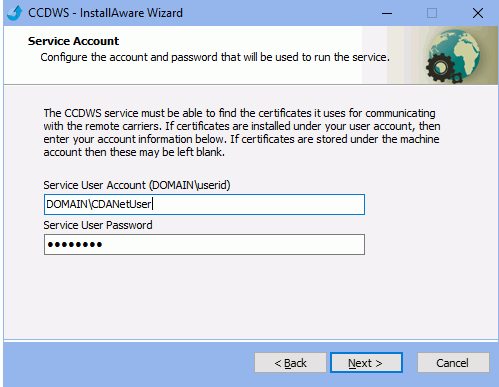
- Ensure the REST Listener port is entered. Then click Next.
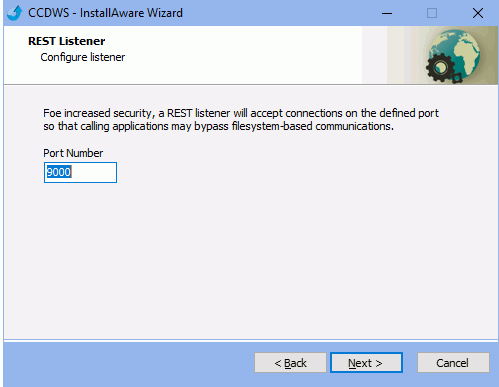
- Click Next.
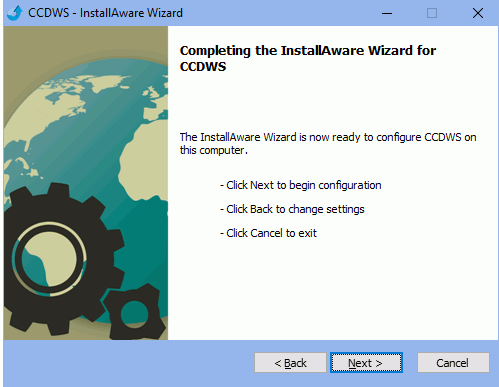
- When prompted to view the CCDWS configuration file, click No.
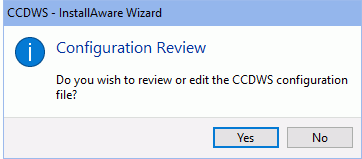
- Ensure Run CCDWS now is checked, then click Finish.
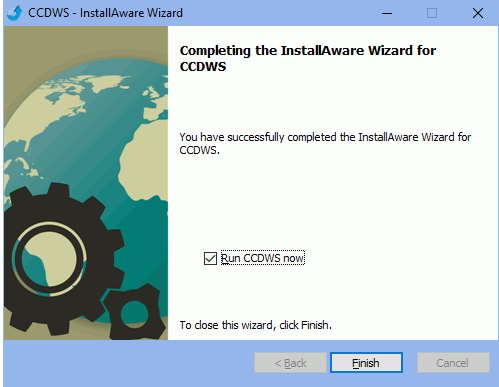
- Contact Royal dental Software support for an updated CCDWS configuration file. Claims will not send if this step is skipped.
- For Claimstream users, share the CCD folder.
- Restart the CCDWS service for changes to take affect.
Troubleshooting
If the prompt in Step 12 does not appear, there may be an issue with the credentials. Re-run the installer as administrator, and when prompted for credentials (step 12), leave them blank and click Next. When the installation is complete, find CCDWS in Services and go to Properties. Re-enter the credentials under This Account in the Log On tab.


