Screening Patient Temperature
Create an Appointment Field Def to record and view patient temperatures.
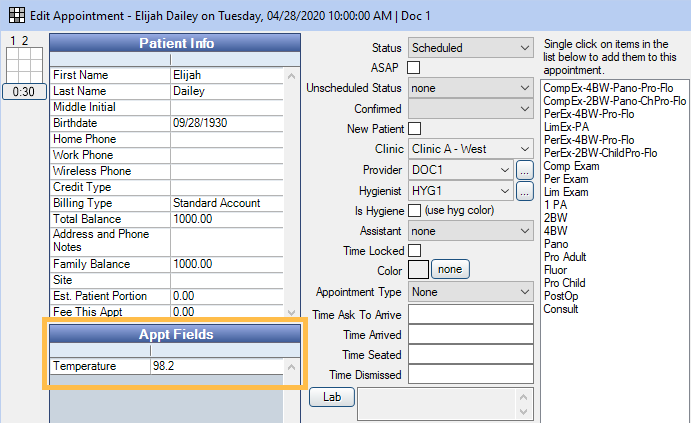
Patient temperatures can be tracked using an Appointment Field Def. This allows you to record the temperature before they are seen for treatment.
The temperature can be viewed within the Edit Appointment window, or can be added to the Appointment View to view from the Appointment Module at a glance.

Create the Appointment Field Def
To create the appointment field, go to Setup, Appointments, Appointment Field Defs. Click Add to create the field.
There are two methods for tracking temperature.
- Enter the patient's exact temperature.
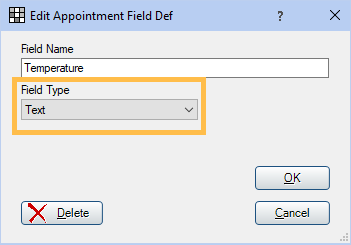
Set the Field Type to Text. This allows the user to type in the temperature for each patient. - Select the status of the temperature.
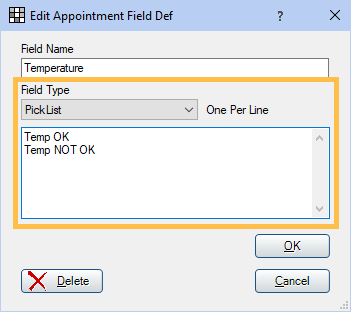
Set the Field Type to PickList. This allows the user to select the status from the pick list. Enter each status on its own line.
Add the Temperature Field to the Appointment View
To view the temperature on the appointment, go to Setup, Appointments, Appointment Views. Double-click on your preferred view.
The Temperature field will list under Appt Field Defs. Select Temperature, then click the right arrow to move the field to the Main List.
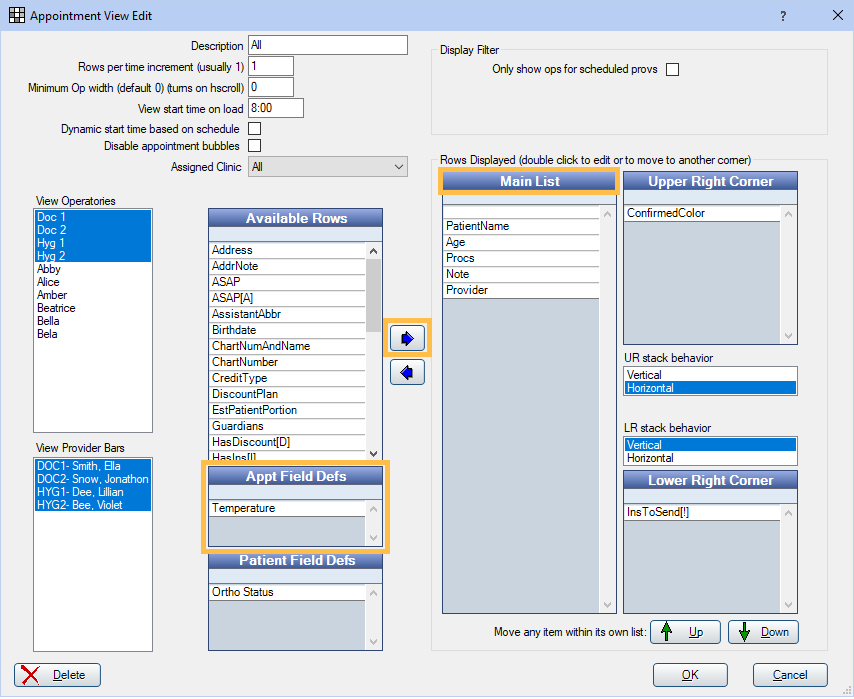
Use the Up and Down arrows to move the field up or down in the Main List.
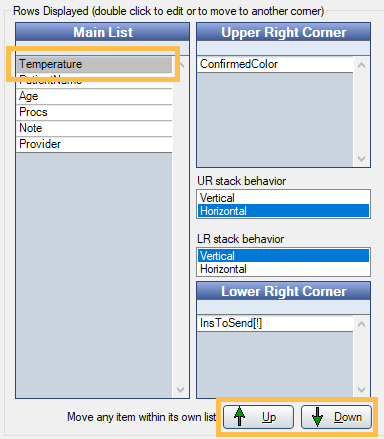
When the temperature is entered for a patient, it will show on the appointment.


