Appointment Field Defs
Appointment Field Defs allow you to organize notes specific to a patient appointment.
In the Main Menu, click Setup, Appointments, Appointment Field Defs.
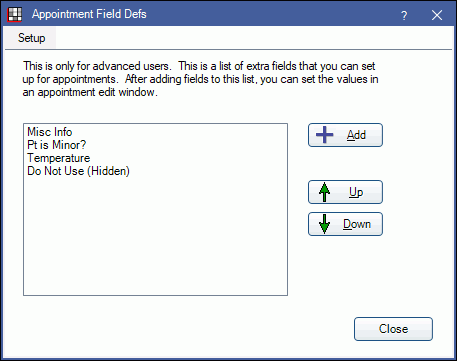
Existing Appointment Field Defs will list. Definitions marked as hidden will display with (hidden) next to the name.
- Setup: Click to setup which fields display. See below for details.
- Add: Click to add a new appointment field def. See below for details.
- Up / Down: Highlight a field, then click to reorder it in the list.
Setup
The Field Display window allows a user to determine which fields to display and which to hide.
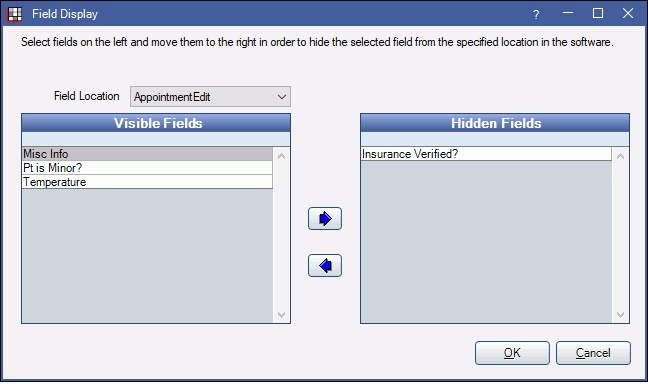
Field Location: Determine which fields to edit. By default, AppointmentEdit is selected. Other Patient Fields can be selected from the dropdown as well.
Use the left and right arrows to move fields to the Visible and Hidden Fields columns.
- Visible Fields: Lists all appointment fields currently showing on the Edit Appointment window.
- Hidden Fields: Lists appointment fields that have been marked hidden, and do not show on the Edit Appointment window.
Appointment Field Defs that are not in use or fields in use (i.e., a value has been entered into the field) but not added to an appointment view can be hidden. Fields in use and added to an appointment view cannot be hidden; a warning will display when attempting to hide these fields.
Add or Edit a Field Def
Click Add or double-click an existing field to edit.
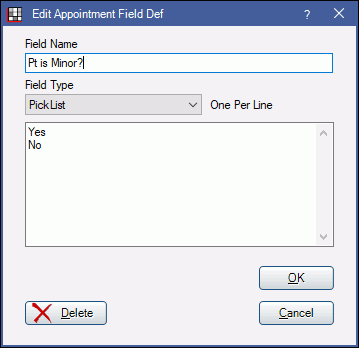
- Field Name: Enter the name of the field.
- Field Type: Select the type of field.
- Text: Users can enter any free-form text.
- PickList: Users will select from a list of items. Enter one item on each line.
Delete: If no data has been entered in custom appointment field for a patient, it can be deleted.
Click OK to save.
To enter information in a field:
Appointment Fields display in the bottom left of the Edit Appointment window.
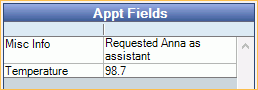
To enter a value, double-click the field. Type the information, or select from a pick list of answers.
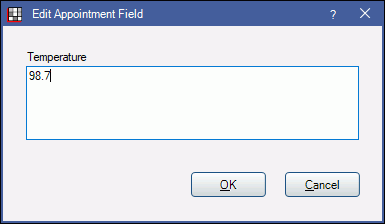
Click OK to save.


