Accounting Setup
In Accounting, click Setup, Royal dental Software.
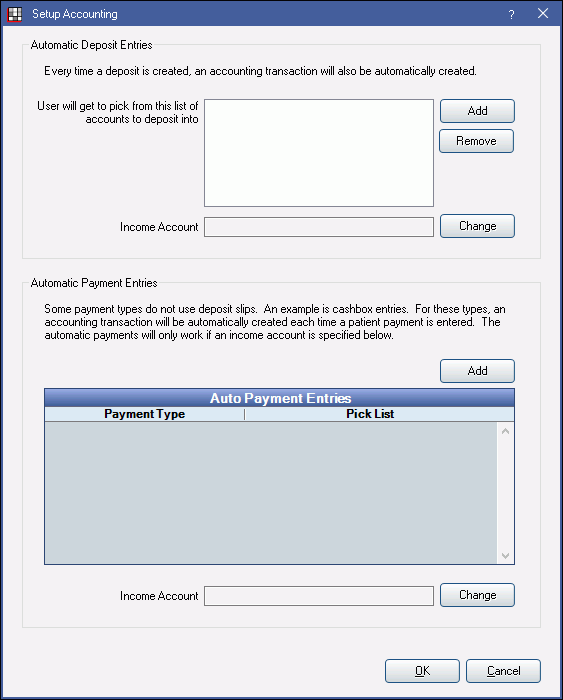
Set up Automated Deposit Entries
When a Deposit Slip is created, an entry goes into an asset account (e.g. checking account) to balance your bank account. A second entry is made in an income account to keep track of the income total.
Automatic Deposit Entries: Select one or more asset account where deposits can be automatically deposited into. Click Add, then double-click an asset account. Added accounts will be options in the Deposit into Account dropdown on the Edit Deposit Slip window. The first one listed will be the default (typically a checking account).
Income Account: Select the income account where deposits will be credited to track total income. Click Change, then double-click an income account.
Set up Automated Payment Entries
Some payment types that do not use deposit slips (e.g. cash payments or patient refunds) but still need an accounting entry, can be assigned to an asset and income account to create automatic payment entries. Every time the payment type is used, an entry goes into an asset account (e.g. checking account) to balance your bank account and a second entry is made into an income account to keep track of the income total.
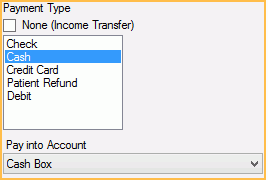
Automated Payment Entries: Associate a payment type to an asset account. Click Add to open the Edit Auto Pay Entry window and select a payment type from the dropdown menu.
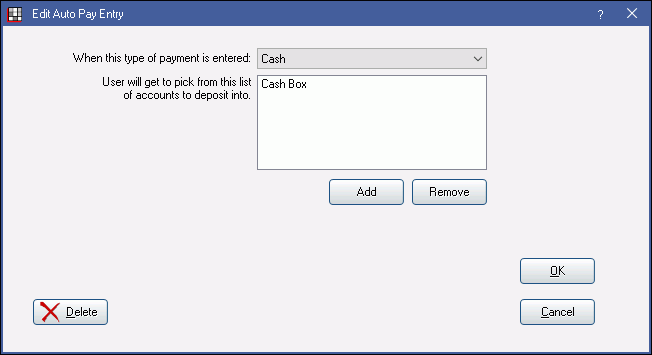
Click Add, then double-click an asset account. Added accounts will be options in the Pay Into Account dropdown on the Payment window.
Income Account: Select the income account where the payment types will be credited to track total income. Click Change, then double-click an income account.
If accounts for automatic payments are set up incorrectly, transactions may be attached to invalid accounts and you may receive an error when trying to view old payments. Follow the Accounting troubleshooting steps to identify and fix the transactions.


