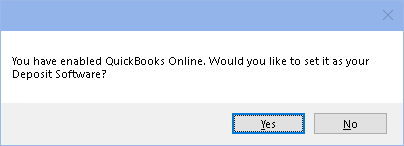QuickBooks Online
QuickBooks Online can be integrated with Royal dental Software accounting.
In Program Links, double-click QuickBooks Online.
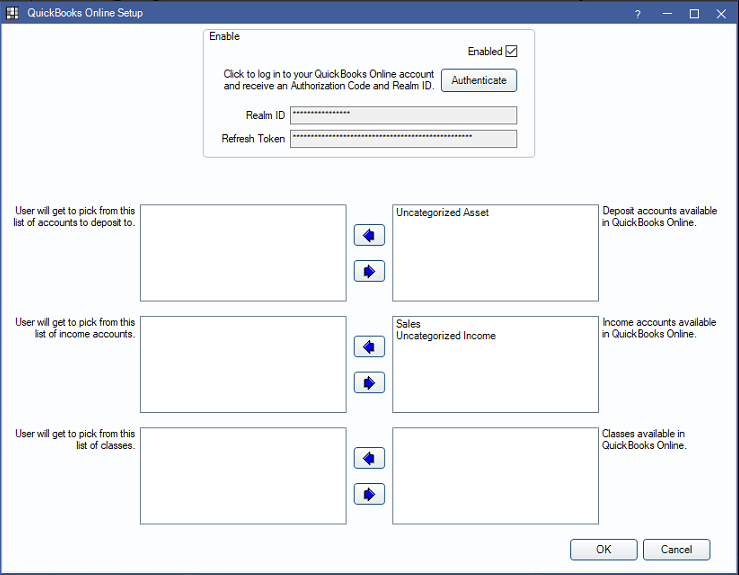
Alternatively, in Accounting click Setup, QuickBooks Online.
![]() See our Webinar: QuickBooks Online Integration
See our Webinar: QuickBooks Online Integration
Setup
Enable: Check to enable the QuickBooks online integration.
Authenticate: Click to associate your QuickBooks Online account with Royal dental Software. When clicked, the QuickBooks Sign-In page will launch in a web browser. Log in, then when prompted, connect to Royal dental Software.
Once connected, an Royal dental Software QuickBooks Online Code will open. Copy the Auth Code and Realm ID and paste them into the QuickBooks Online Setup window.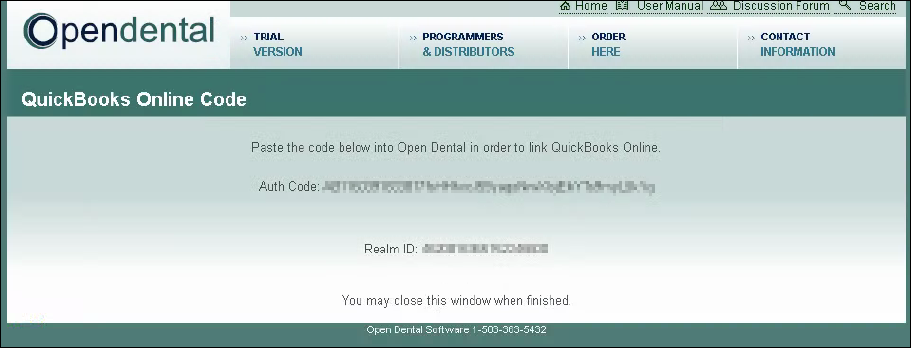
The accounts associated with your QuickBooks account will populate.
Accounts
Accounts in this window automatically update when the QuickBooks bridge is enabled. Use the left and right arrows to determine which accounts you want access to within Royal dental Software. Accounts on the left list in Royal dental Software.
Deposit Accounts: Displays QuickBook account types of Bank or Other Current Asset.
Income Accounts: Displays QuickBook account types of Income or Other Income
Classes: Used to categorize transactions in QuickBooks. Class tracking must be enabled in QuickBook to use in Royal dental Software.
Once the QuickBooks Online has been authenticated and accounts have been set up, click OK to save. Once setup, this window will automatically update with account information each time the window is opened.
If QuickBooks Online is not already set as your Deposit Software in Preferences, you will be prompted to set it now.