Select Mount and Acquire
In the Imaging Module, click Mount / Acquire.
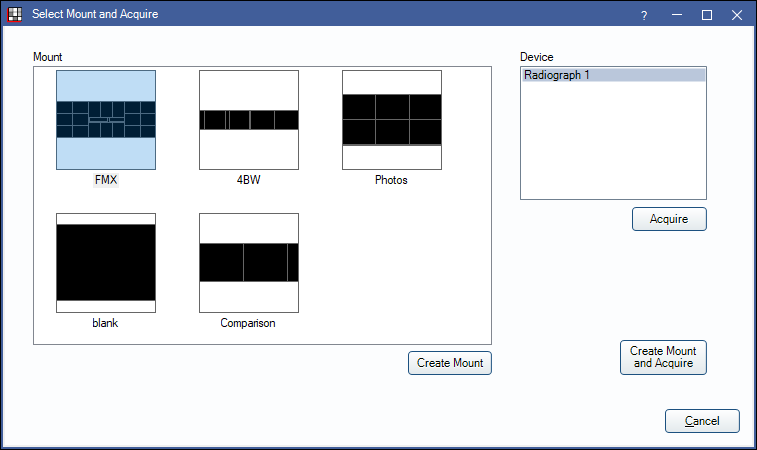
Use this window to create mounts, take single images, or take images while placing them on a mount. An active registration key is required to acquire images, except in the Trial Version.
Create a Mount
To create a blank mount, select the mount from the Mount section, then click Create Mount. The mount will be added to the selected image category.
To create or edit mounts, see Mount Definitions.
Take a Single Image
To take a single image, select the device under Device, then click Acquire. The image will be added to the selected image category.
Take Multiple Images
To generate a mount and place images on it, select the Mount and Device, then click Create Mount and Acquire. The mount will be added to the selected image category. Images will automatically begin to acquire starting at item #1 on the mount. Acquiring will automatically stop once all items in the mount have been acquired.
Alternatively, after selecting an existing mount (e.g., an existing blank mount) from the Imaging Module, click Acquire to fill any empty items.


