Merge Providers
The Merge Provider tool can be used to merge duplicate providers.
In the Main Menu, click Tools, Misc Tools, Merge Providers.
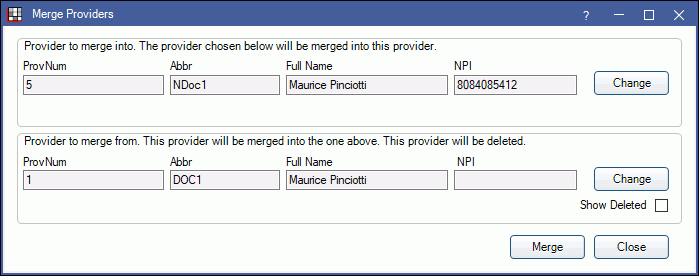
Merging providers cannot be undone. Only merge providers when they are the same individual/entity and only when necessary. To run this tool a user must have the Provider Merge security permission.
To merge duplicate providers:
- Provider to merge into: Click Change to select the provider to keep.
- Provider to merge from: Click Change to select the provider that will merge into the above provider.
- Check Show Deleted select from hidden and deleted providers.
- Click Merge to combine the providers.
- A confirmation message will appear. Click Yes to proceed with the merge.
- If provider full names or NPIs do not match, a warning will appear to notify the user of mismatched information and number of claims and active patients connected to the Provider to merge from. To confirm the merge, click OK. Click Cancel to stop the merge.
- If provider full names and NPIs match, this warning will not appear, the merge will be completed immediately upon clicking Yes on the first confirmation (Step 4).
- A Done popup will show once the merge is complete.
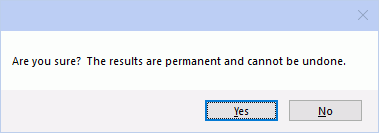
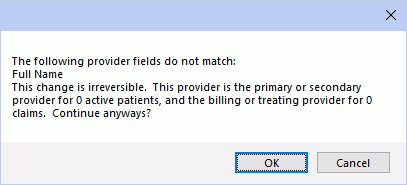
Once the merge has been completed, the Provider to merge into (Step 1) will be reassigned wherever the Provider to merge from (Step 2) was assigned throughout the entire database (including, but not limited to adjustments, appointments, claims, payments, procedures, etc.). The Provider to merge from is viewable from the Providers List when checking Show Deleted.
The Provider to merge from assignment will not be replaced in Public Health Screening or LabCorp HL7 lab orders.


