Image Info
The Item Info window displays additional details about an image.
In the Imaging Module, right-click a file. In the menu, select Info.
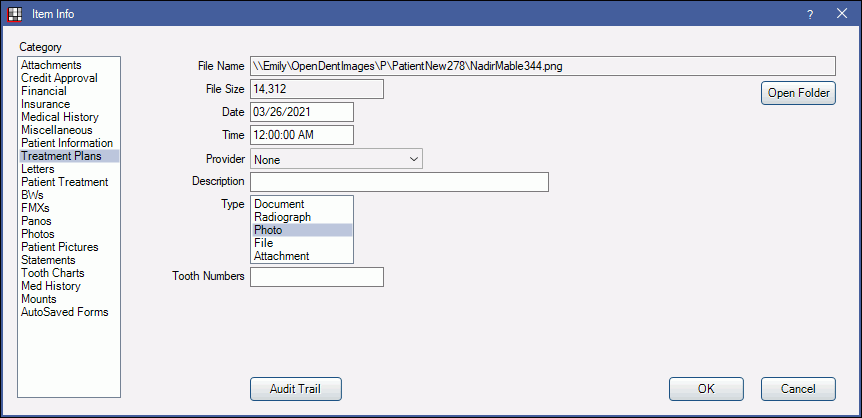
Alternatively, this window will pop up when using the Import and Paste buttons from the Imaging Module.
- Category: Correspond to folder names. Select the category the image should be stored under. Customize options in Definitions, Image Categories.
- File Name: The name and location of the file. Files are automatically named using this format: LastnameFirstnameUniquenumber (the autoindex number of the document table in the database). They are stored in the patient's A to Z folder. Click Open Folder to open the file location.
- File Size: Displays the size of the selected file.
- Date and Time: If a file is imported, the date and time match the date and time of the original file (not the date and time of the import). If an image is scanned or acquired, defaults to the current date and time. These fields are editable and affect sort order.
- Provider: Use the dropdown to associate a provider with the image.
- Description: Enter a description for the image. This will show in tree view with the file date.
- Type: Determines the type of document you have entered. Changing the type will change the file icon in the list.
- Tooth Numbers: If this file pertains to a tooth, you can enter numbers for reference.
Audit Trail: View a log of all changes to the item (creating, editing, deleting).


