Feature Requests
The Feature Request system is a unique tool that allows you to vote on features you want in Royal dental Software.
In the Main Menu, click Help, Request Features.
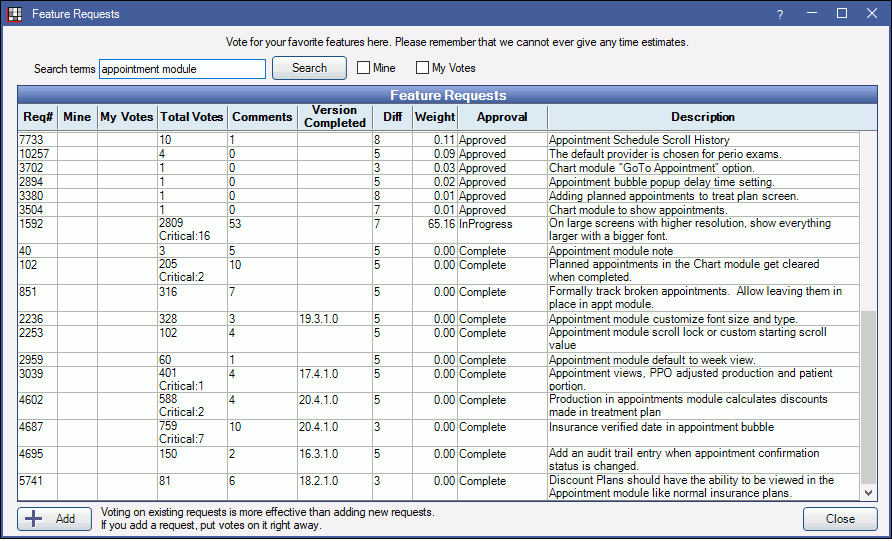
Every office can vote on requests and submit new requests. The voting process takes time but helps us prioritize requested features. We don't supply estimates on when a feature request might be implemented or guarantee that every request will become a feature.
![]() See our QuickTip Video: Feature Requests
See our QuickTip Video: Feature Requests
- Search: The window will be blank until you search for an item. Search by a term or Request Number. Leave field blank and click search to view all requests.
- Mine: Only search for requests you have created.
- My Votes: Only search for requests you have voted on.
- Add: Click to add a new request. See below for details.
Click a column to sort.
View or Vote on a Request
Double-click a request to view it.
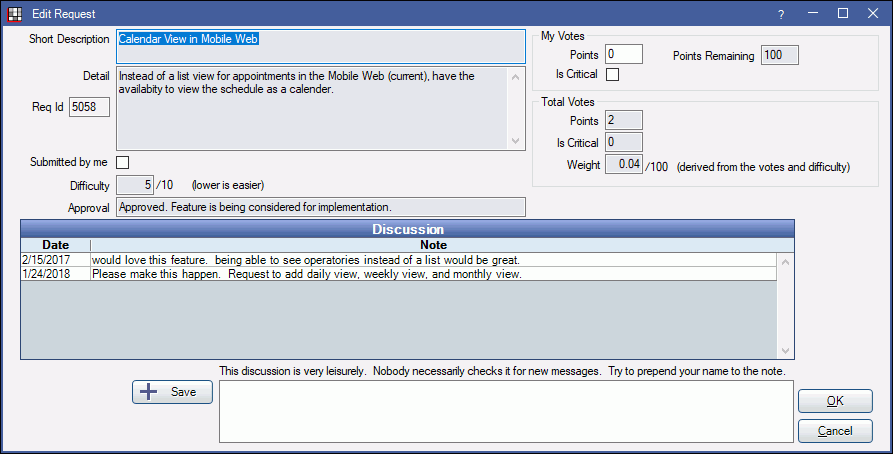
My Votes: Use the My Votes section to vote on a Feature Request.
- Points: Enter the number of votes to apply to the request. The office can edit points on features not currently marked InProgress. Any points voted to InProgress features are unavailable and are automatically returned to Points Remaining once the feature is complete.
- Points Remaining: Displays the total numbers of voting points not currently allocated to Feature Requests. Each office is given 100 points to start.
- Is Critical: Each office can mark two Feature Requests as critical.
Totals: These are the totals of all votes, criticals, and pledges from all Royal dental Software users.
- Points: The total number of votes allocated to this feature request.
- Is Critical: The total number of offices that have marked this request as critical.
- Weight: An internal calculation used by Royal dental Software Headquarters to determine the value of a feature request.
Discussion: Users can add notes about the request. These notes are not monitored but are useful for clarity or encouragement.
- Save: Type your notes, then click to save. We suggest prepending the note with your name.
Add a New Request
Click Add to create a new request. Before creating a new request, be sure to search for an existing request to avoid duplicates.
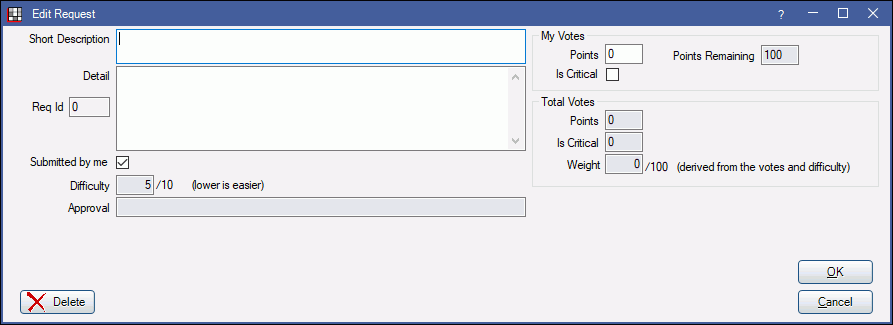
Short Description: Enter a brief description of the request.
Detail: Enter details about the request. Add plenty of detail to help Royal dental Software HQ fully understand the request.
Points: Add your points (votes) to the request. Use your Points Remaining to determine how many votes you would like to allocate to this request.
Click OK to submit the request.
Improving Feature Request Visibility
To increase the chances of your feature request being implemented, use this system to your advantage:
- Vote for your request. If there are no votes, then the request cannot be seen by anyone else.
- Mark it critical.
- Use the Royal dental Software Community (User Forum, Facebook User Group, etc) to promote your feature and get others interested in voting for it.


