Exam Sheet
Exam sheets are used to track findings during exams.
In the Chart Module toolbar, click Exam Sheet.

Users can create multiple exam sheets and customize them with their own layout and content.
Exam sheets for a patient can be generated in the patient's Chart Module.
- To customize exam sheets see Exam Sheet Layout.
- Exam sheets support Electronic Signatures.
- Completed patient exam sheets can be viewed in the Chart Module, Progress Notes and Account Module.
The Exam Sheets grid is a dated log of any exam sheets that have already been created for this patient.
- Highlight an exam sheet on the grid to see a read-only preview to the right. Double-click to edit the exam sheet.
- Setup: Click to quickly jump to Sheet Setup to add or customize exam sheets.
- Show Types Filter: Filter the grid by sheet type.
- Add: Click to create a new exam sheet. Pick Sheet window will appear.
- Sheets with a type of Exam Sheet will list.
- Double-click an exam sheet to open, then fill the sheet out. See Fill Sheet section below.
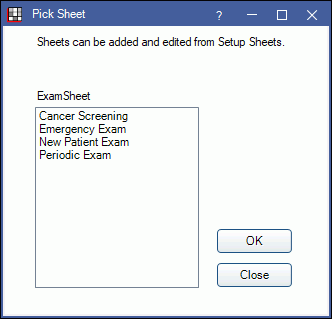
Below is an example of the internal Exam Sheet. Pale yellow areas indicate data entry areas.
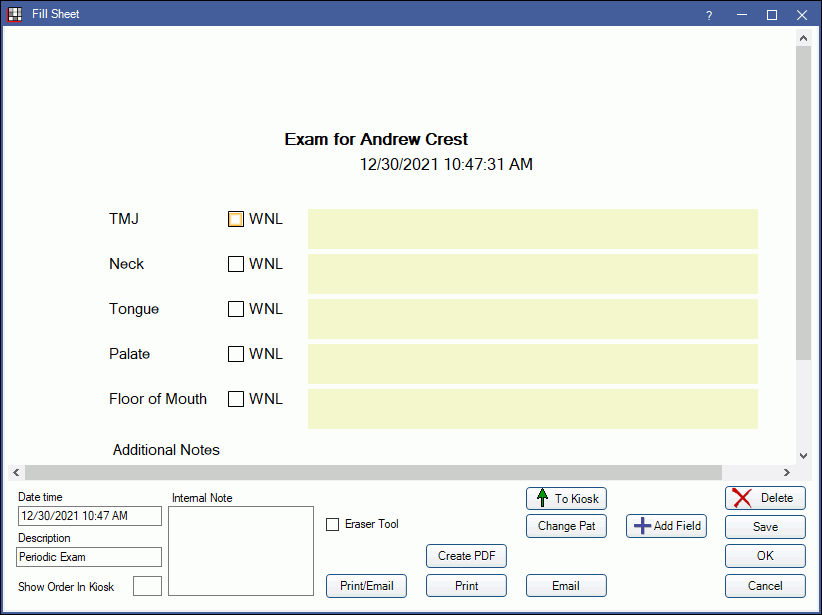
Note: Exam sheets can remain open while working in other windows. If changes are made to the exam sheet by another user while the sheet is open, the last user to click OK will be prompted to overwrite the other user's changes or cancel the current changes.
Use the options at the bottom of the Fill Sheet window to print or email the exam sheet. Created exam sheets can be viewed in the patient's Chart Module and Account Module.


