Email Autographs
Use autographs to insert a valediction, doctor name, office name, and/or contact information to the end of an email.
In the Email Message Edit window, on the left side, is the Email Autograph area.
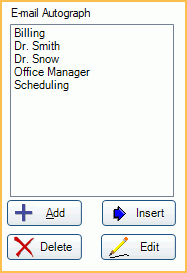
Autographs are listed alphabetically by description.
- Add: Click to add a new autograph to the list.
- Delete: Highlight an autograph, then click to delete it.
- Insert: Highlight an autograph, then click to insert it at the end of the email body.
- Edit: Highlight an autograph, then click to make edits.
Add or Edit Email Autographs
Click Add to create a new autograph, or highlight an autograph and click Edit to edit it.
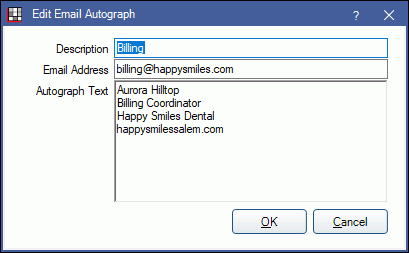
- Description: Enter an identifying description of the autograph. Displays in the Email Autograph area of an email.
- Email Address: Optional. Enter an email address associated with the autograph. When this email address is the default From address (when Email is clicked), this autograph is automatically selected. Plain text autographs are inserted into the email preview. HTML autographs are inserted after the email is sent.
- Autograph Text: Enter the text of the autograph to insert. HTML formatting is supported, but must be added manually. HTML must be added manually.


