Dental School Students
In Dental School Providers, double-click on an existing Student to edit.
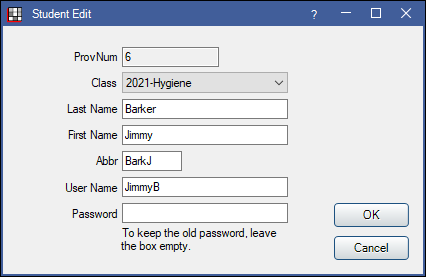
For Dental Schools, students are providers who can use Royal dental Software for charting but may have restricted security permissions. Complete steps 1-4 on Dental Schools before adding the first student.
To add a student, in the Dental School Providers window, select a Dental School Class from the Classes dropdown, select the Students radio button, and click Add.
Enter the student information:
- ProvNum: Automatically generated once the student is saved. Cannot be changed.
- Class: The student's dental class.
- Last Name/First Name: The student's name.
- Abbr: Automatically generated using the first four characters of the last name and first initial of first name. Can be changed and does not need to be unique.
- User Name: The user name the student will use to Log On to Royal dental Software. Defaults to the student's ProvNum but can be manually changed.
- Password: Enter a password the student will use to log on to Royal dental Software. When editing an existing student, the password field will be blank. To keep the password the same, leave it blank.
Students can change their password when they log on. From the Main Menu, click File, Change Password.
Click OK to save. New students are automatically assigned to the default student user group set in Dental School Setup.
To add instructors and other providers, see Dental School Instructors and Dental School Providers.


