Discount Plans
The Discount Plan feature is useful for practices that offer in-house discount plans for patients that do not have insurance.
In the Main Menu, click Lists, Discount Plans.
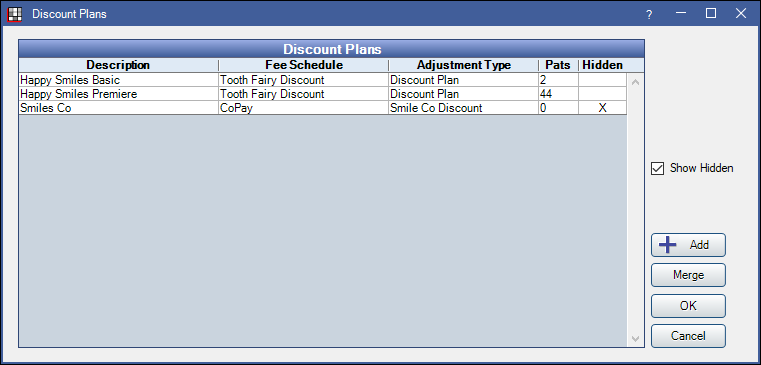
This feature uses discount adjustments to reduce the full procedure fee. The adjustment amount is calculated by subtracting the discount plan's procedure fee from the provider's UCR fee.
![]() See our Webinar: Discount Plans.
See our Webinar: Discount Plans.
- Description: The name of the discount plan.
- Fee Schedule: The fee schedule assigned to the discount plan.
- Adjustment Type: The adjustment type selected for the discount plan.
- Pats: lists the number of patients currently using this discount plan.
- Hidden: Only displays when Show Hidden is checked. An X will display for discount plans marked Hidden.
- Show Hidden: Check to include Hidden plans in the list.
- Add: Create a new discount plan (see below).
- Merge: Combine two discount plans. See: Merge Discount Plans
There are three main steps to create a Discount Plan
- Create the adjustment type that will be used for the discount plan's adjustments. See Definitions: Adj Types. Create one adjustment for all discount plans, or create an adjustment for each discount plan for tracking purposes.
- Create the discount plan's Fee Schedules and enter its fees.
- The fees entered into the fee schedule should be what the patient is expected to pay. Royal dental Software will calculate the discount automatically based off the difference between this fee schedule and the billed fee (e.g., UCR fee schedule).
- Create the discount plan. See below.
Add or Edit a Discount Plan
In the Discount Plan list above, click Add, or double-click to edit.
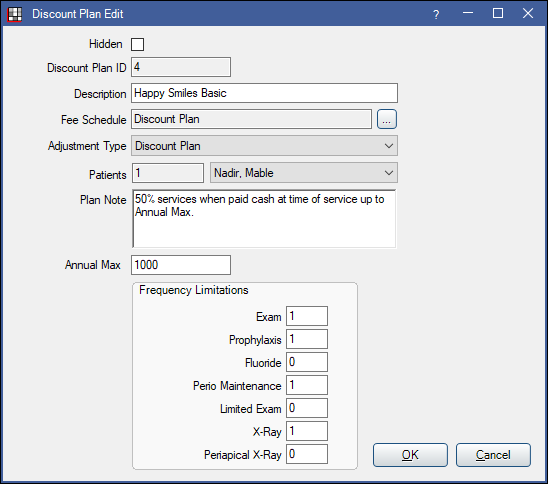
- Hidden: Hide the discount plan. Only discount plans not associated to patients can be hidden.
- Discount Plan ID: A number assigned to the discount plan automatically. Cannot be changed.
- Description: The name of the discount plan.
- Fee Schedule: Click [...] to associate a fee schedule with the plan.
- Adjustment Type: Use the dropdown to associate an adjustment type with the plan.
- Patients: The count of patients using this discount plan. Click the dropdown to see the list of patients.
- Plan Note: (optional) Notes specific to the Discount Plan.
- Annual Max: (optional) Enter an annual max for the plan.
- Annual max is calculated by the total discount plan discount (Office fee schedule - Discount Plan fee schedule).
- Frequency Limitations: (optional) Enter frequency limitations for the plan. Leave blank for no limitation. Codes must be entered in Preferences, Discount Plan Frequency Limitations for limitations to calculate. Resets annually.
Note: The Annual Max and Frequency Limitations reset based on the effective dates entered for the patient if the dates span more than one year or there is no end date. If no effective start date is entered, they reset on the first of the year.
Click OK to save changes.
Run the Discount Plans Report to view a list of all or a specific discount plan, the associated fee schedule, adjustment type, and patients using the plan.


