Dexis Bridge
In the Main Menu, click Setup, Program Links. Double-click on Dexis.
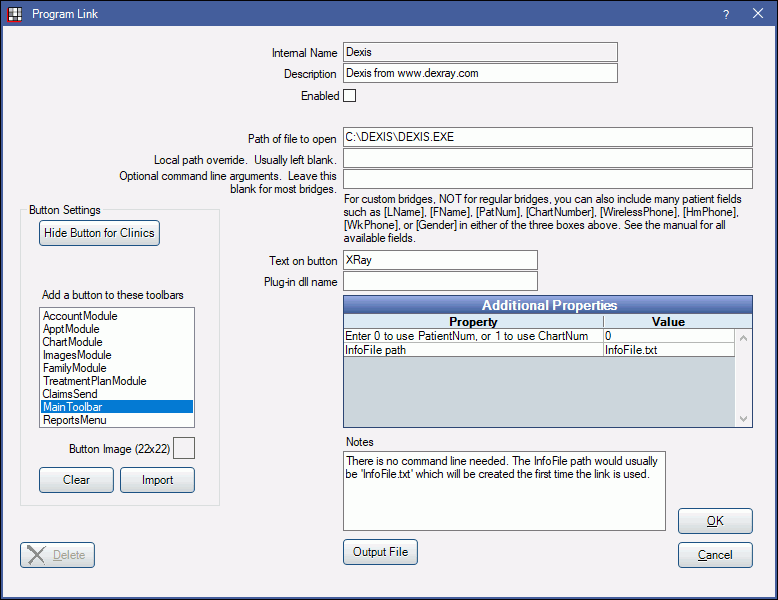
Dexis is imaging software. Website: http://www.dexis.com.
To enable the bridge:
- Check the Enabled box.
- Verify the Path of file to open.
- Double-click on Additional Properties to change settings.
- You can use the PatNum (enter 0) or ChartNum (enter 1) as the patient ID.
- Verify that the InfoFile path is a full file path.
- Set up a clickable bridge button:
- Under Add a button to these toolbars, highlight where to display the button.
- Enter the Text on button.
- (Optional) Import an image to show on the button (22 x 22 pixels).
- If using clinics, click Hide Button for Clinics. Select which clinics the button should display on.
- Click OK.
Technical Data
The bridge sends patient data from Royal dental Software to the specified text file. Example file:
Mouse, Mickey 02/24/08 (17)
PN=17
LN=Mouse
FN=Mickey
BD=02/24/08
SX=M
Royal dental Software then launches Dexis, passing the file name as a command line argument. Example:
C:\DEXIS\DEXIS.EXE @InfoFile.txtThe patient number is the only required field in the text file. This means that Dexis likely organizes everything by patient number, and that patient numbers must be identical with those in Royal dental Software. This is not a problem for new setups with no patients entered in Dexis yet. But it may present a problem if you already have a number of patients entered in Dexis before you begin using Royal dental Software. The solution is to change the patient IDs in Dexis to match those in Royal dental Software. If Royal dental Software creates a new patient ID# which is different from the old Dexis ID#, you can easily fix it even if you have images in both Dexis charts. In the Dexis Admin window, scroll to the old patient ID# and click Modify Patient. Change the ID# manually to the new Royal dental Software ID#. The two Dexis charts will be merged into one. It can be easily done on a case by case basis as needed. After a while all your active patients will only have one ID# that matches their OD ID#.
Conversions
If you were using Dexis in stand alone mode, and/or the patient IDs do not match between your Dexis database and your Royal dental Software database, then you can contact Dexis to have them renumber the Dexis patient IDs. Dexis will usually renumber patient IDs for their customers for free (or at a nominal price). In order for Dexis to renumber the patient IDs they will request a spreadsheet containing certain patient information (patient ID, last name, first name, middle initial, and date of birth). Royal dental Software can provide you with this spreadsheet.
Troubleshooting
Error: Could not access C:\DEXIS\DEXIS.EXE
Possible Solutions:
- Usually this means that Dexis is not installed in the location specified for Path of file to open.
- If it is properly installed in the location and can run outside of Royal dental Software, usually the issue is that the current user has permission issues on the directory containing the file infofile.txt. The default location for this file is C:\Program Files\Royal dental Software. This can be resolved by setting the InfoFile path to blank.
- You may need to always run Royal dental Software as administrator for Dexis bridge to work if the path to the Dexis.exe file is already correct. You can set the Royal dental Software shortcut to always run as administrator by right clicking the icon and selecting Properties. Alternatively you could try moving the data file (InfoFile.txt) to a directory that does not require administrator level permissions (something like @C:\ProgramData\Dexis\InfoFile.txt).


