DBSWIN Bridge
In the Main Menu, click Setup, Program Links. Double-click on DBSWin from www.duerruk.com.
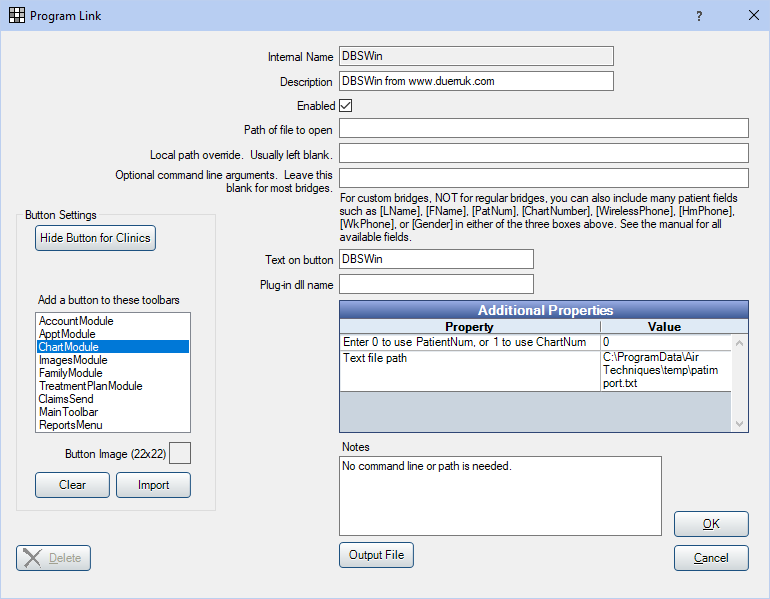
DBSWin is digital imaging software. Website: http://www.airtechniques.com/product/dbswin-imaging-software/.
To enable the bridge:
- Check the Enabled box.
- Double-click on a row in Additional Properties to change settings.
- You can use the PatNum (enter 0) or ChartNum (enter 1) as the patient ID.
- Verify the Text file path Value.
- Set up a clickable bridge button.
- Under Add a button to these toolbars, highlight where to display the button.
- Enter the Text on button.
- (Optional) Import an image to show on the button (22 x 22 pixels).
- If using clinics, click Hide Button for Clinics. Select which clinics the button should display on.
- Click OK.
Troubleshooting
If you experience any file errors using this bridge, try running Royal dental Software and/or DBSWin as an administrator.
If DBSWin is not switching patients as expected, patients may need to have their Date of Birth entered in Edit Patient Information.


