ClioSoft/SOTA Imaging Bridge
In the Main Menu, click Setup, Program Links. Double-click on ClioSoft from www.sotaimaging.com.
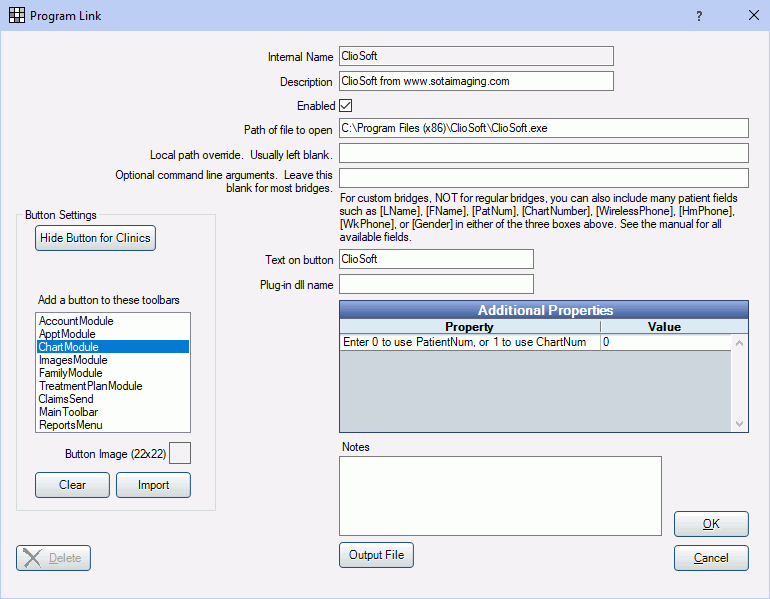
ClioSoft/SOTA is digital imaging software. Website: https://sotaimaging.com/.
To enable the bridge:
- Check the Enabled box.
- Verify the Path of file to open.
- Double-click on Additional Properties to change settings. You can use the PatNum (enter 0) or ChartNum (enter 1) as the patient ID.
- Set up a clickable bridge button.
- Under Add a button to these toolbars, highlight where to display the button.
- Enter the Text on button.
- (Optional) Import an image to show on the button (22 x 22 pixels).
- If using clinics, click Hide Button for Clinics. Select which clinics the button should display on.
- Click OK.
Technical Details
ClioSoft uses the patients name and patient number to identify selected patients. Royal dental Software will send the patients birthdate (if after year 1880), chart number (if selected), patient number, and SSN to ClioSoft. If the patient does not exist, a new patient record will be created. The bridge will not work if the patients first name is blank in Royal dental Software or if the Additional Property Value is set to 1 and the chart number is blank in Royal dental Software.


