CamSight Bridge
In the Main Menu, click Setup, Program Links. Double-click on CamSight from www.camsight.com.
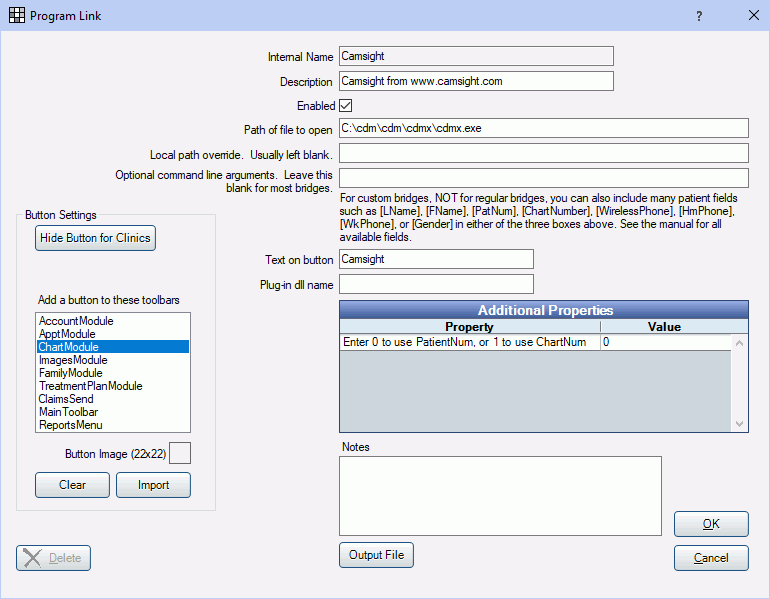
CamSight is digital imaging software. This bridge is also used for Denttio. Website: http://denttio.com/.
To enable the bridge:
- Check the Enabled box.
- Verify the Path of file to open.
- Double-click on a row in Additional Properties to change settings. You can use the PatNum (enter 0) or ChartNum (enter 1) as the patient ID.
- Set up a clickable bridge button.
- Under Add a button to these toolbars, highlight where to display the button.
- Enter the Text on button.
- (Optional) Import an image to show on the button (22 x 22 pixels).
- If using clinics, click Hide Button for Clinics. Select which clinics the button should display on.
- Click OK.
Technical Details
CamSight uses the patient number to identify selected patients. Royal dental Software will send the patients birthdate, chart number (if selected), name, patient number, and SSN to CamSight. If the patient does not exist, a new patient record is created.
If you already have existing patients in CamSight make sure the numbers match Royal dental Software prior to using the bridge. To change the patient numbers to match both softwares, either use chart numbers and edit the chart number in Royal dental Software to match CamSight or edit the patient ID in CamSight to match Royal dental Software.


