Apteryx XVWeb Bridge
In the Main Menu, click Setup, Program Links. Double-click on XVWeb from www.apteryx.com/xvweb.
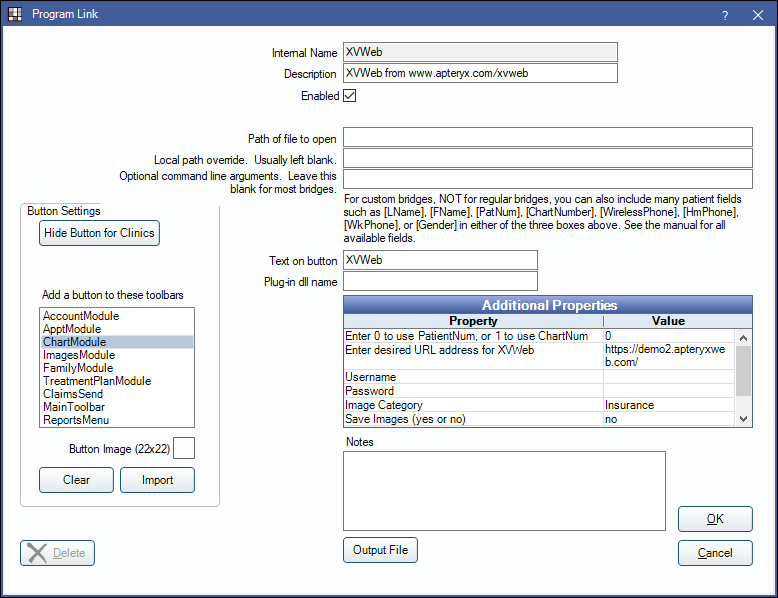
Apteryx XVWeb is a web-based imaging application. Website: http://www.apteryx.com/xvweb. Before activating the bridge, log into your XV Web account to ensure the XV Web service is active.
To activate the bridge:
- Check the Enabled box.
- Double-click on a row in Additional Properties to change settings.
- You can use the PatNum (enter 0) or ChartNum (enter 1) as the patient ID.
- Enter your custom XV Web URL.
- Enter your XV Web Username.
- Enter your XV Web Password.
- Select the Image Category you would like images to save to.
- Select whether you would like to Save Images to the RoyalDentImages folder. Enter yes or no.
- Enter the preferred Birthdate Format.
- Select the Image Quality.
- Set up a clickable bridge button.
- Under Add a button to these toolbars, highlight where to display the button.
- Enter the Text on button.
- (Optional) Import an image to show on the button (22 x 22 pixels).
- If using clinics, click Hide Button for Clinics. Select which clinics the button should display on.
- Click OK.
Saving Images
The "yes" option does not work. Leave this in the "no" position. Behavior will be as follows. The image will exist as a download, but will not allow editing or manipulation from the Images module until manually imported into the database. Royal dental Software will automatically retrieve images in XV Web into the Chart module, but will not automatically download them. You must still download images you would like to store in Royal dental Software. In the Chart module, images will show as downloaded thumbnails. If double clicked, a full size image will be downloaded.
(Optional) Create a new Image Category to save XV Web images to. See Definitions: Image Categories. Set the folder as the default by setting the Image Category above.
Technical Details
A user name and password is required the first time the bridge is launched. Royal dental Software will send the selected patients birthdate (optional), chart number (if selected), gender (optional), name, and patient number to Apteryx XVWeb. If the patient does not exist in XVWeb a new patient record will be created.
If you save an image to Royal dental Software by copy/pasting or importing, it will appear twice.
This feature will work more efficiently in offices that have a high speed internet connection. If you receive any errors, try refreshing the Images module or Chart module and try again.
To view the old Imaging Module interface, enable Use old Imaging module interface, pre 2020 in Preferences. All instances of Royal dental Software must be closed after enabling this preference so the interface can be synched.


